Get Started
eWeLink-Device shortcut can help you quickly control your lights, coffee maker, fan, etc. Just swipe the screen to check their state.
- Download and install the eWeLink APP and register an eWeLink account

Steps
With the above preparations, now let me introduce how to add ‘eWeLink-Device Shortcut’ to ‘iPhone Widgets’.
Follow the steps below.
(1) First, open eWeLink APP, click ‘Profile’ – ‘Widgets’ to enter a new page, then click ‘Add’ icon to add new widgets, the devices that support shortcut will be displayed, you can add one or more you want to control on iPhone widgets. After selecting the device control shortcut, then click ‘Save’.

(2) Second, go back to the homepage of your phone, swipe right on the screen, widgets will appear, click ‘Edit’, then click ‘Customize’ icon to add and organize your widgets. Find the ‘eWeLink-Device Shortcuts’, click ‘+’ icon, finally click ‘Done’ in the upper right corner.

In this way, all the steps have been completed, you can control the device you added without opening the APP, and check the status of your device quickly and easily.
See the picture below👇



















































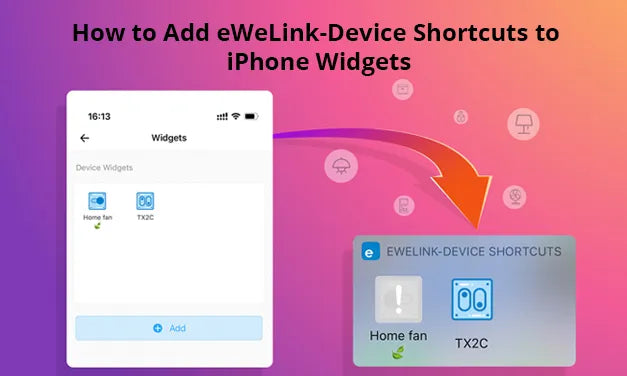

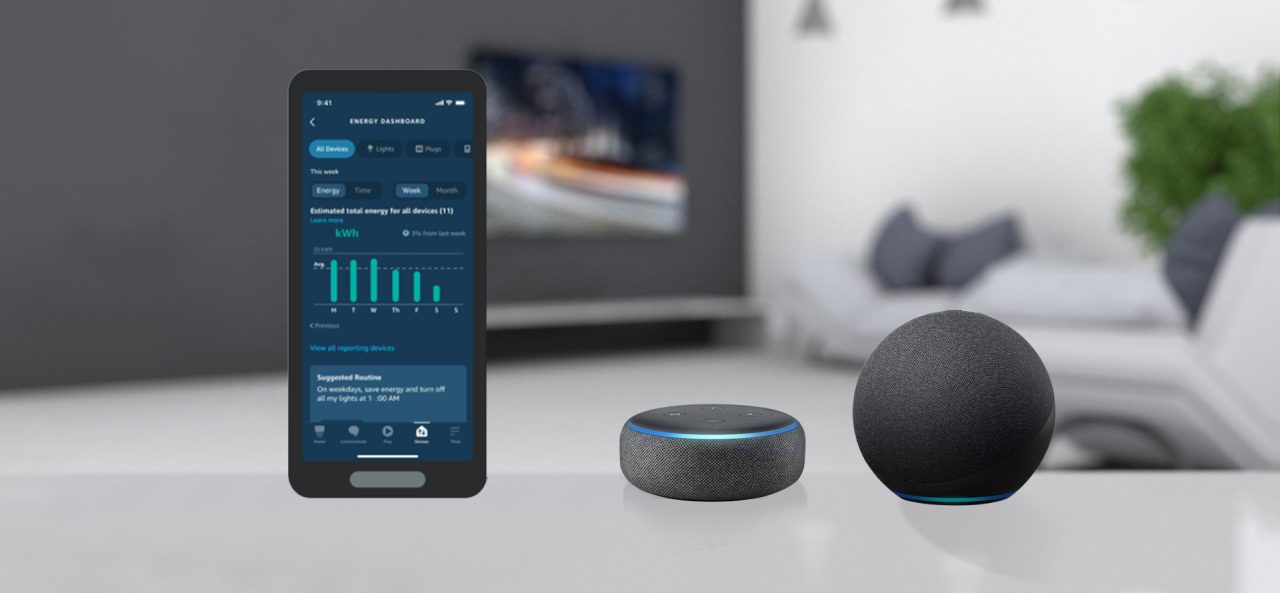

Leave a comment
All comments are moderated before being published.
This site is protected by hCaptcha and the hCaptcha Privacy Policy and Terms of Service apply.