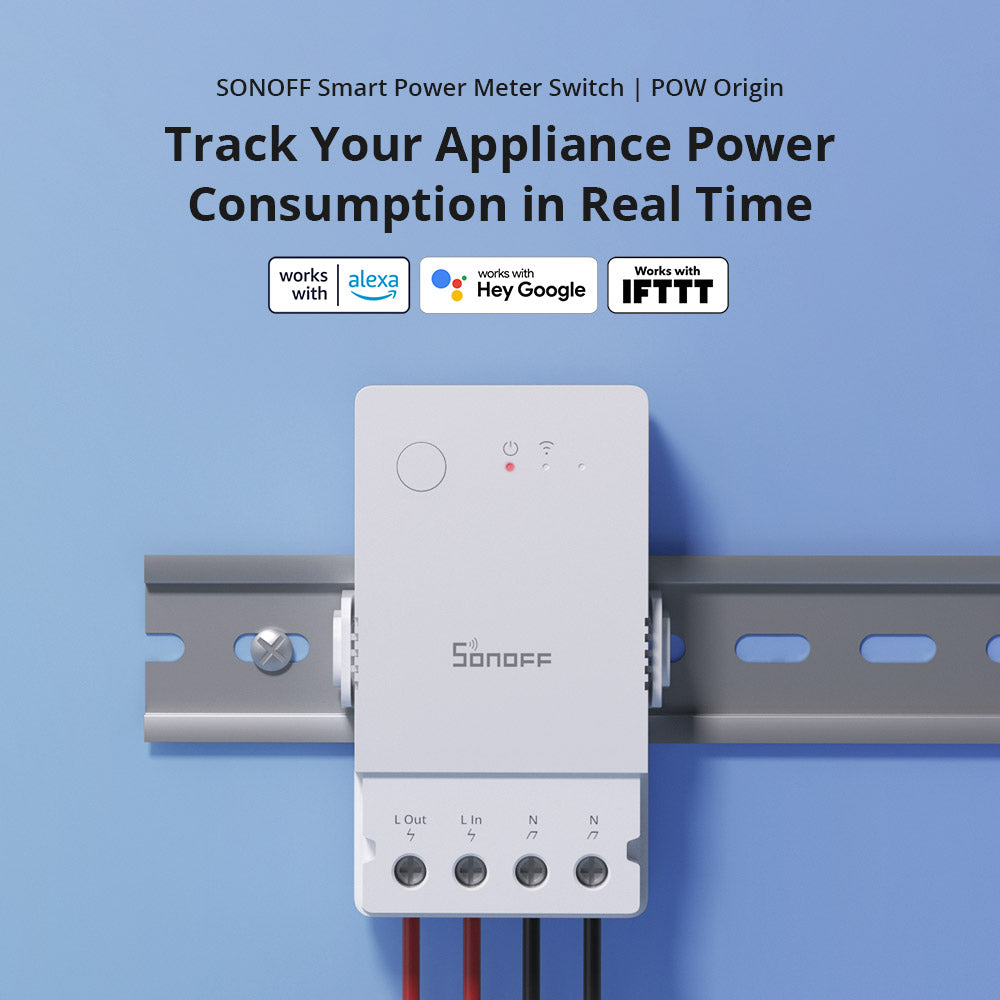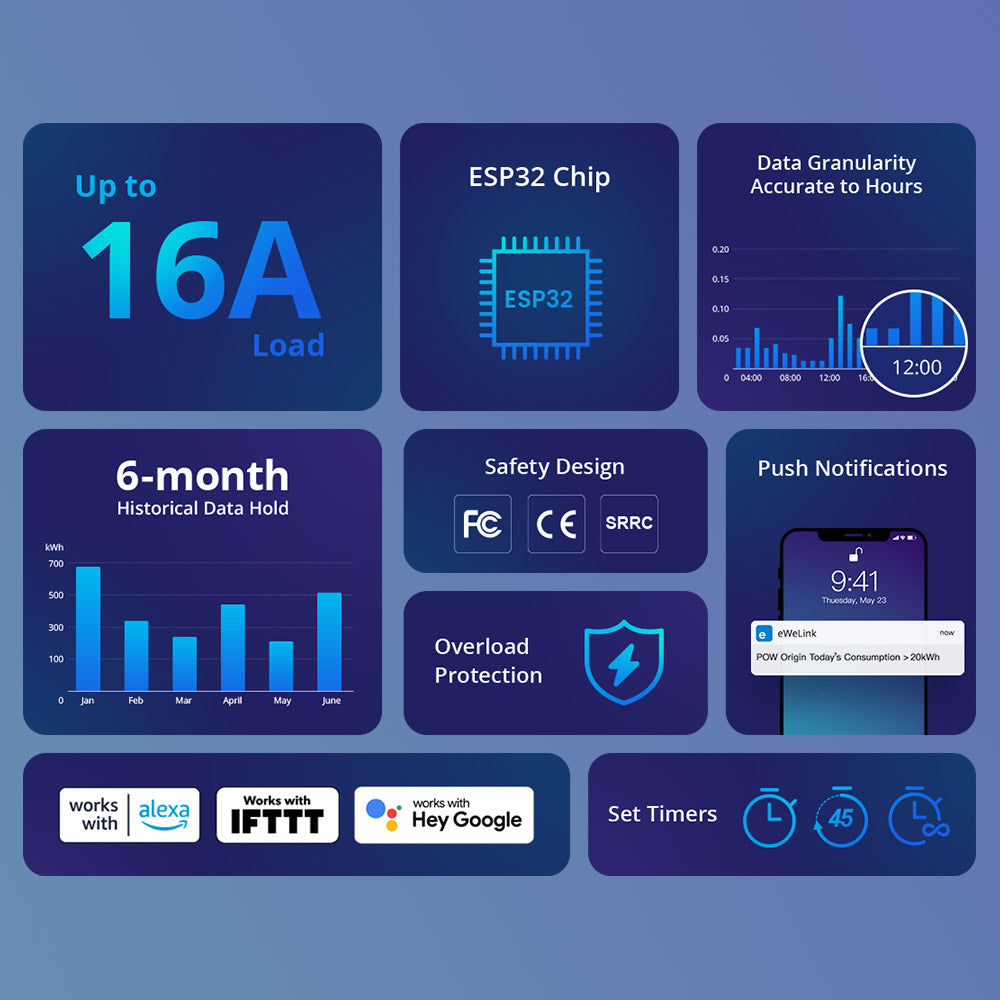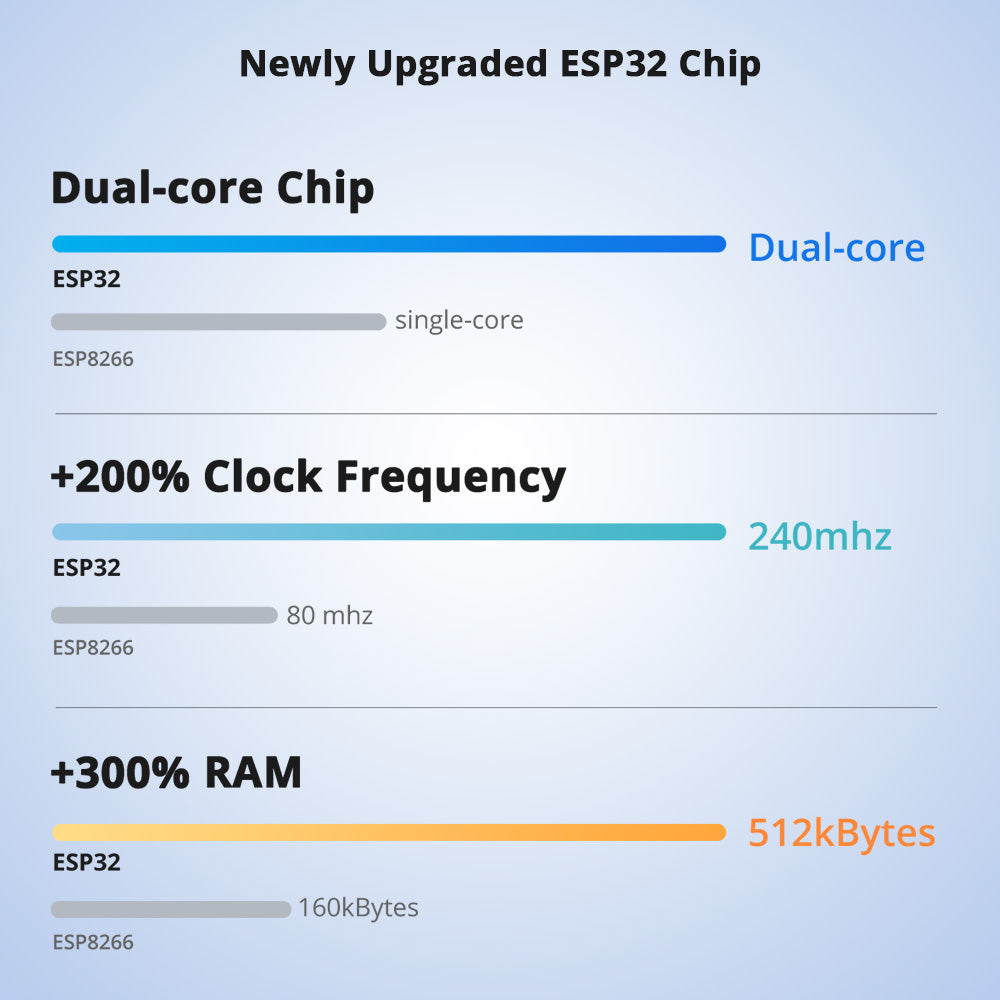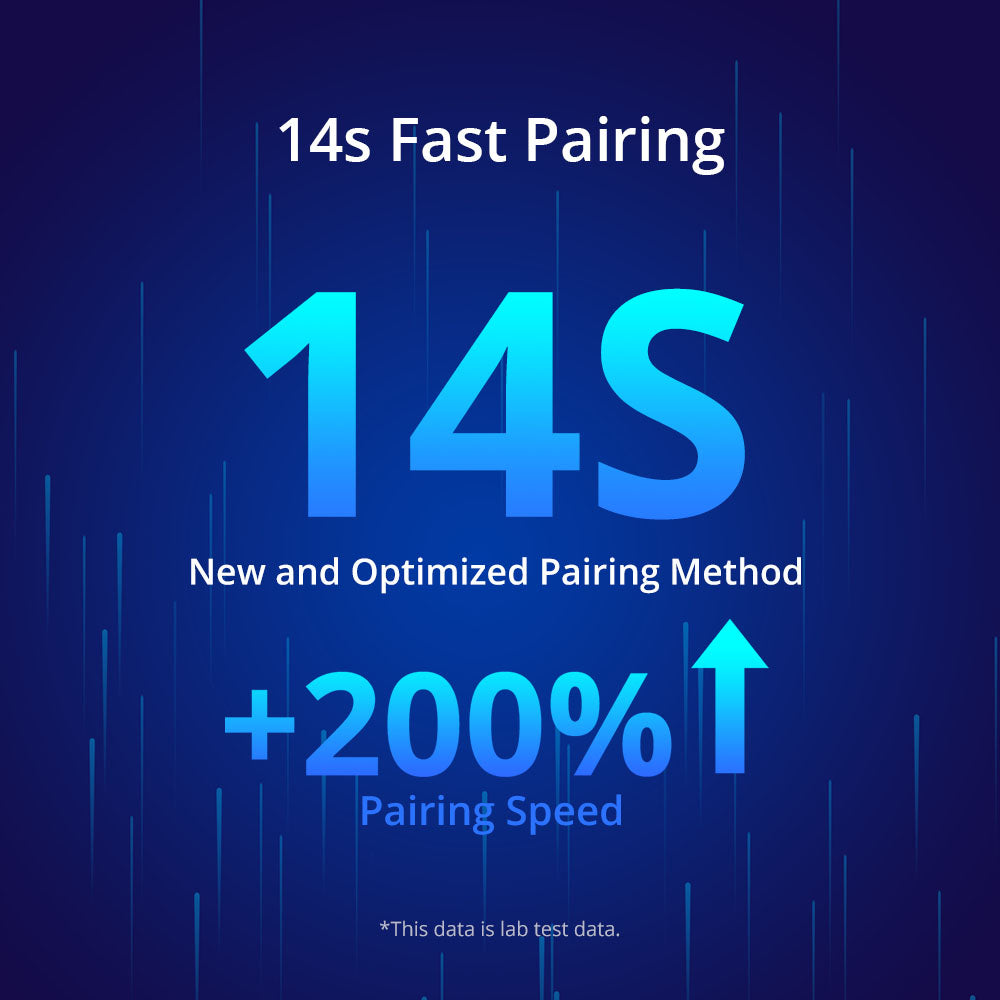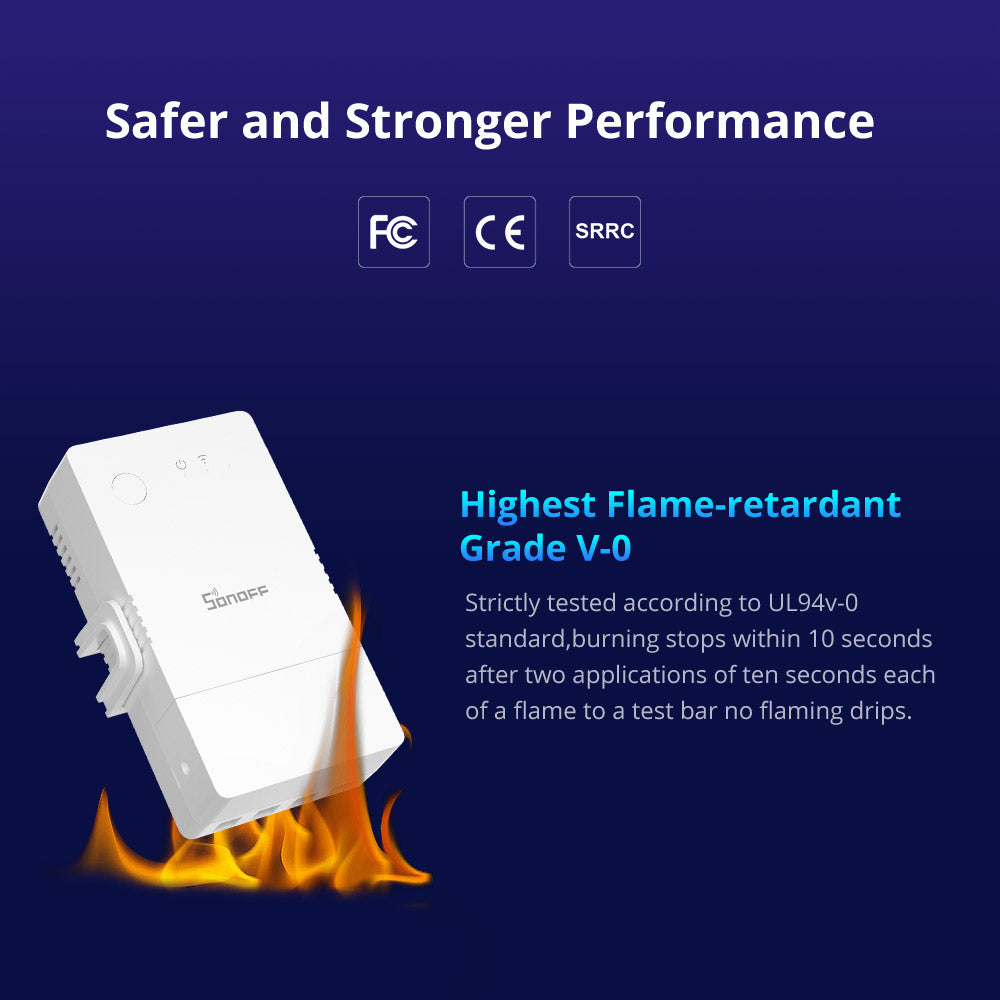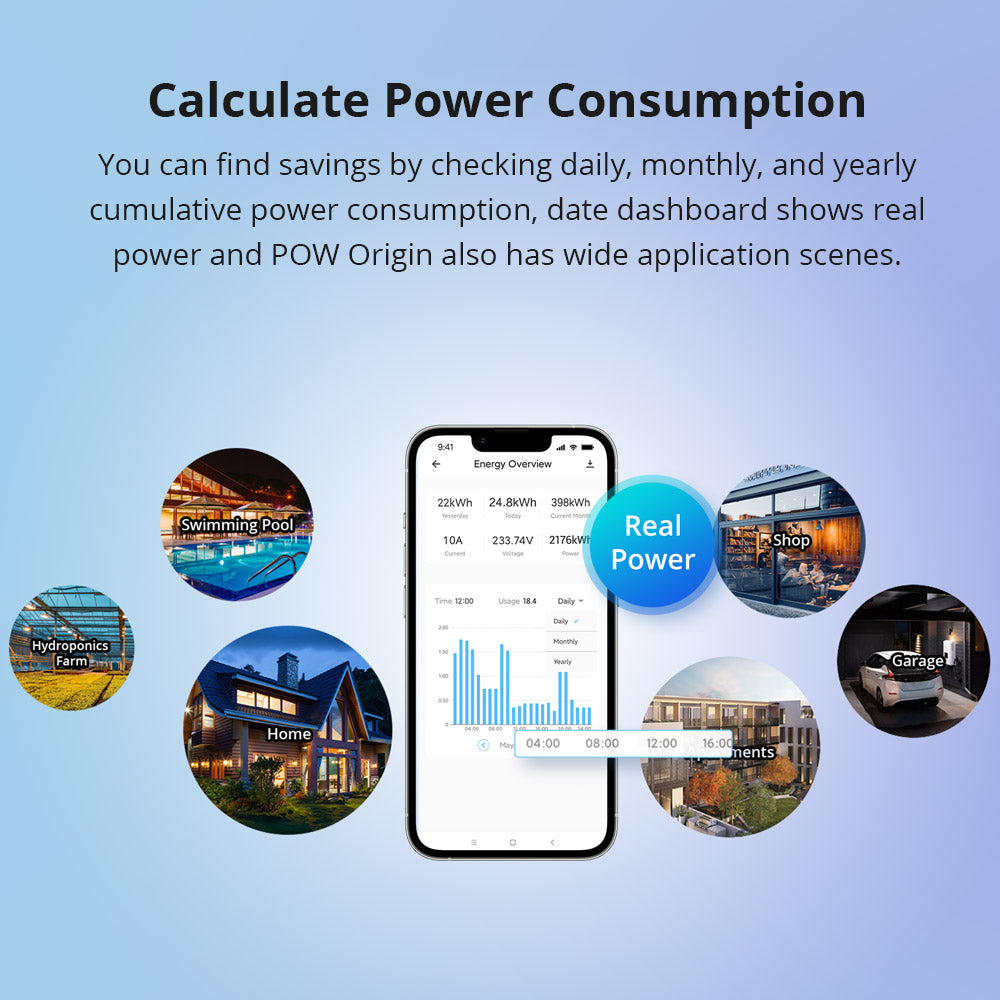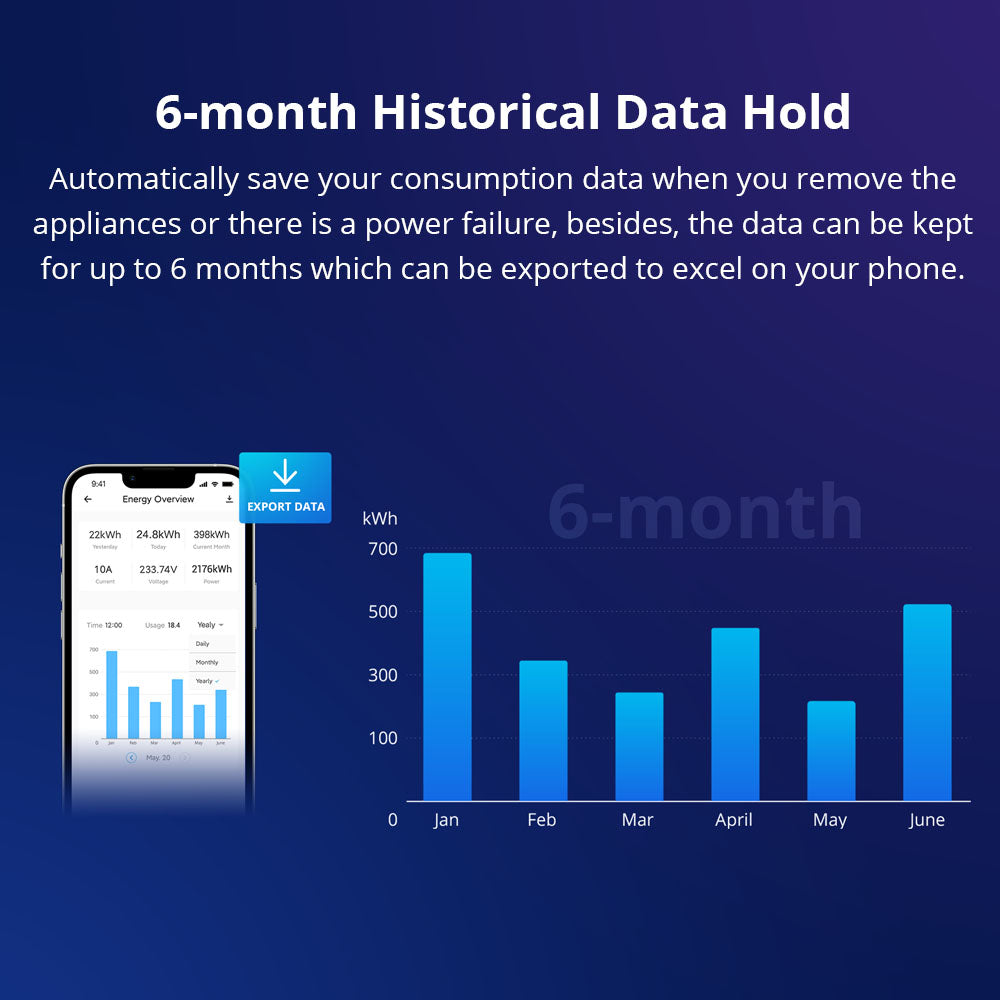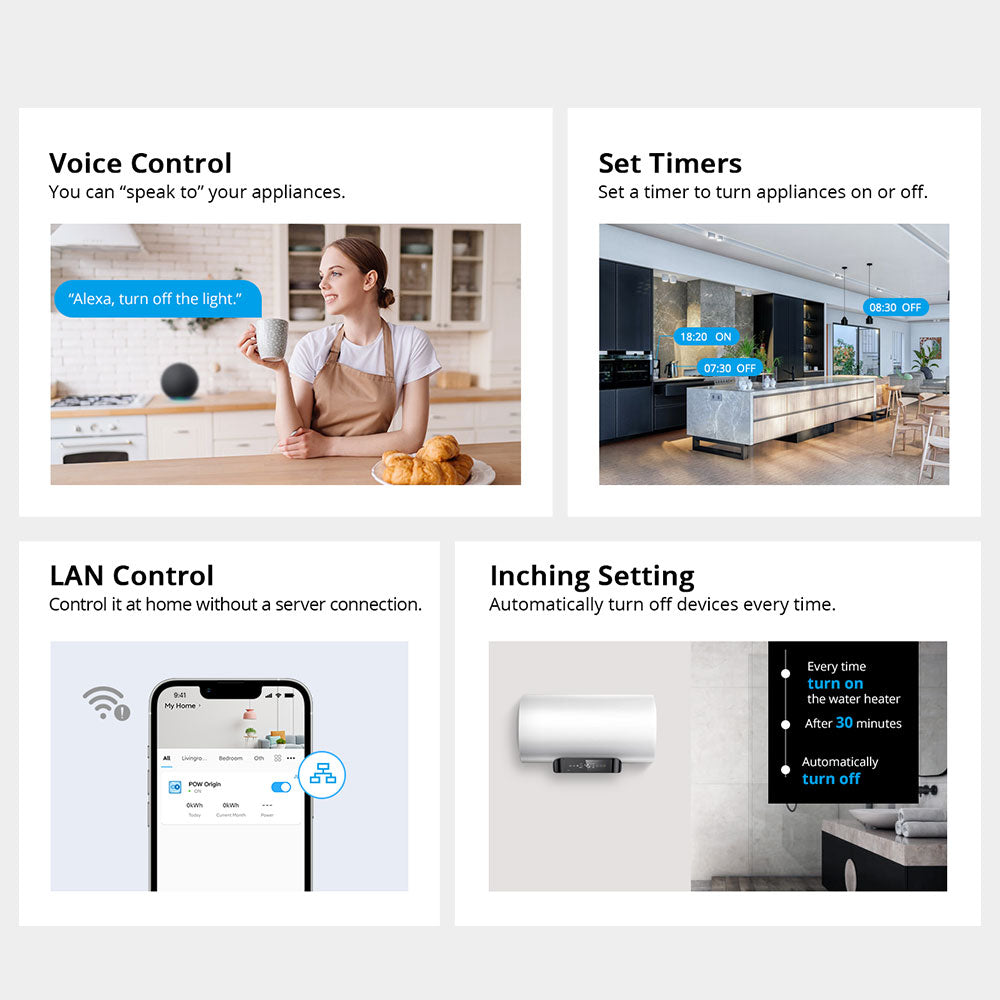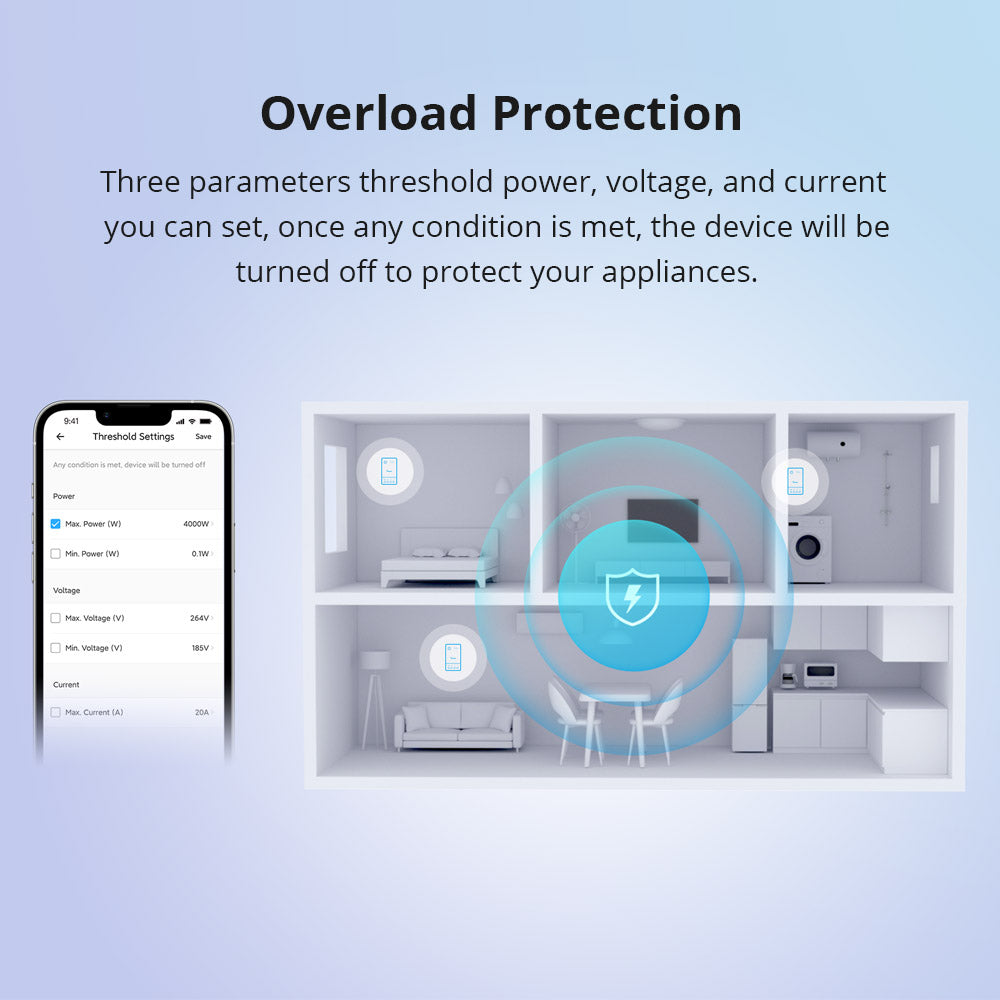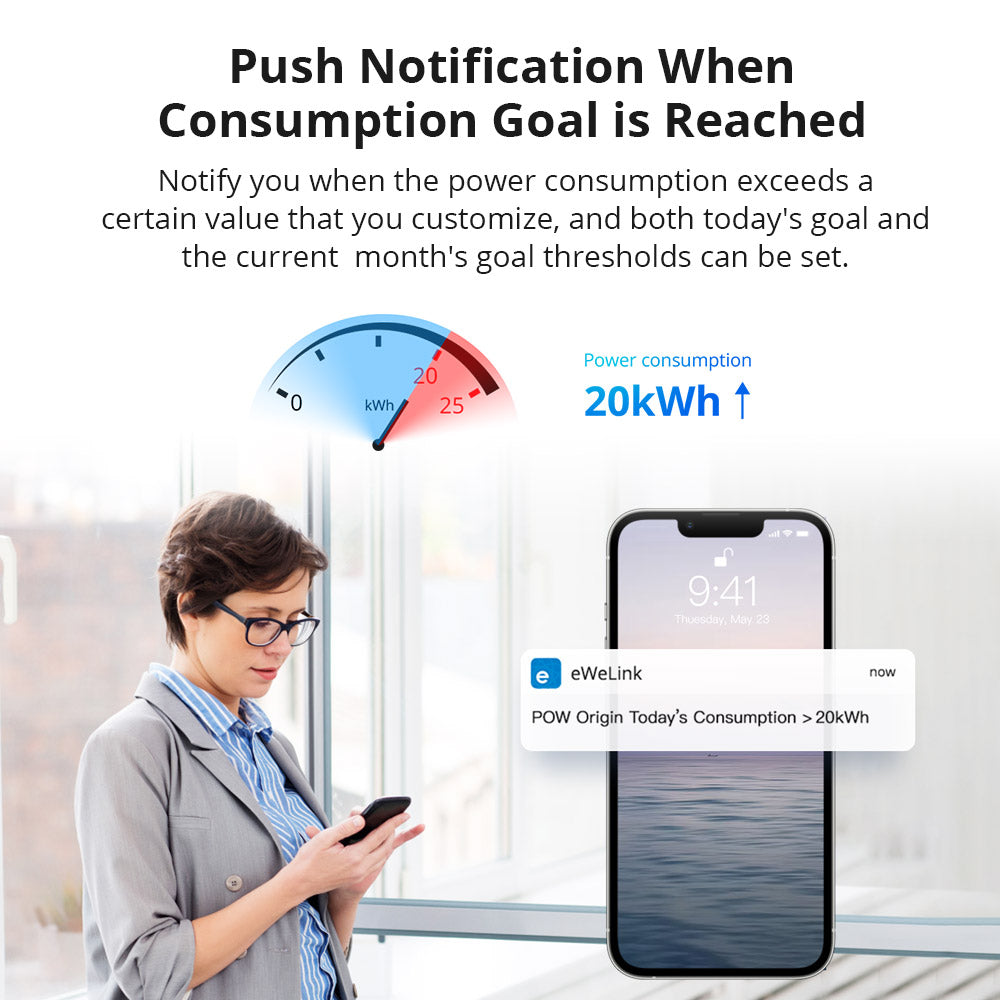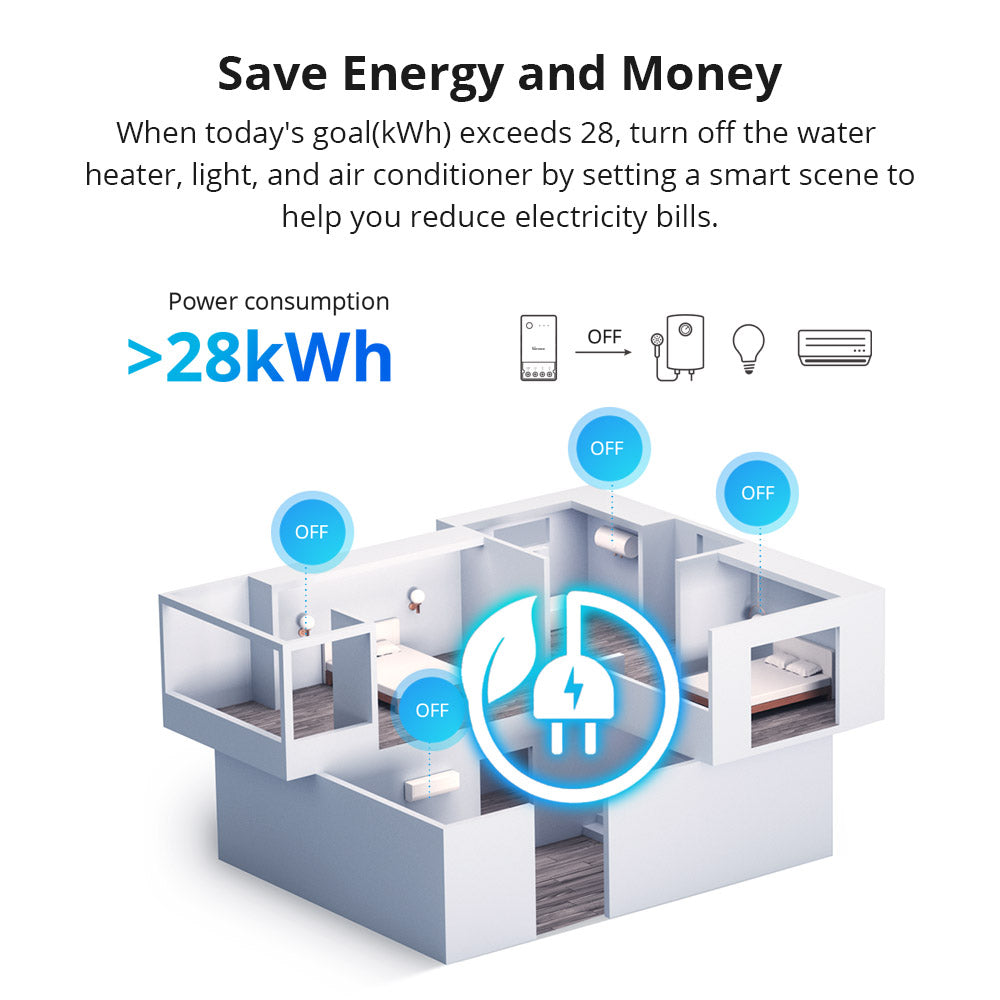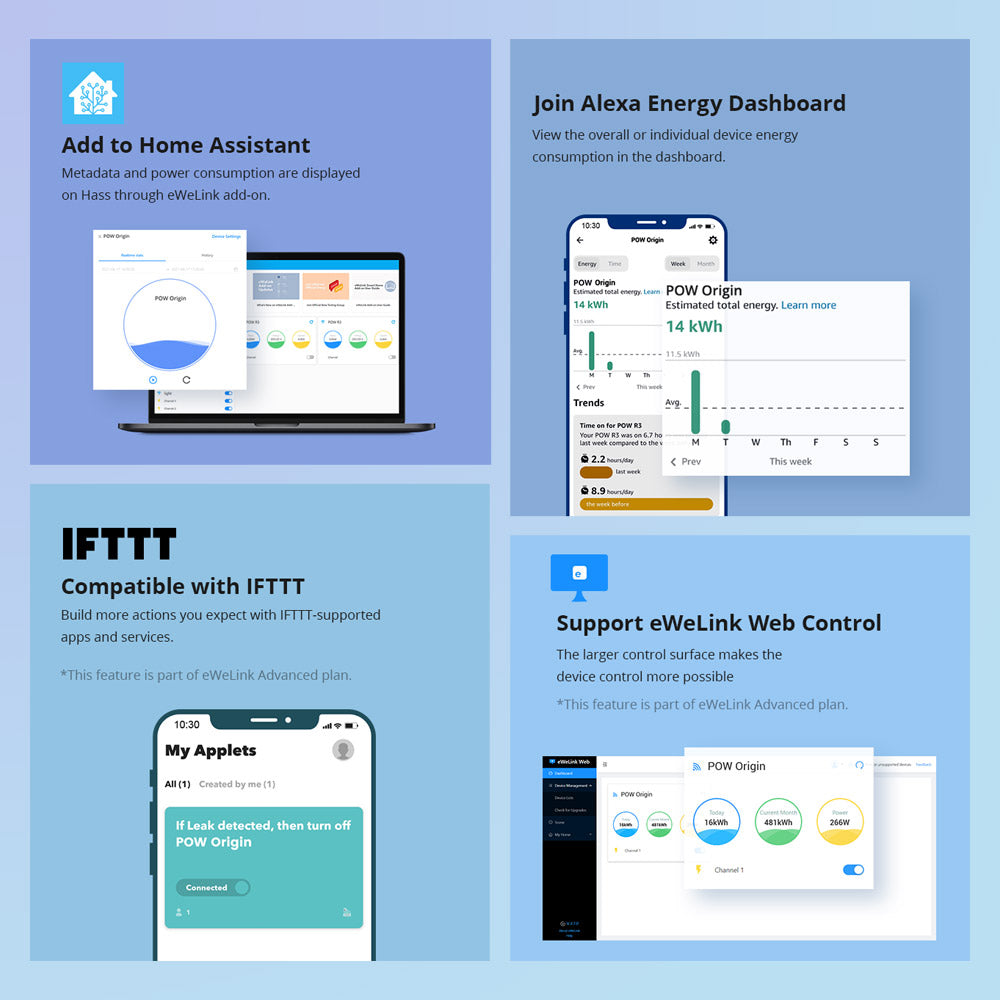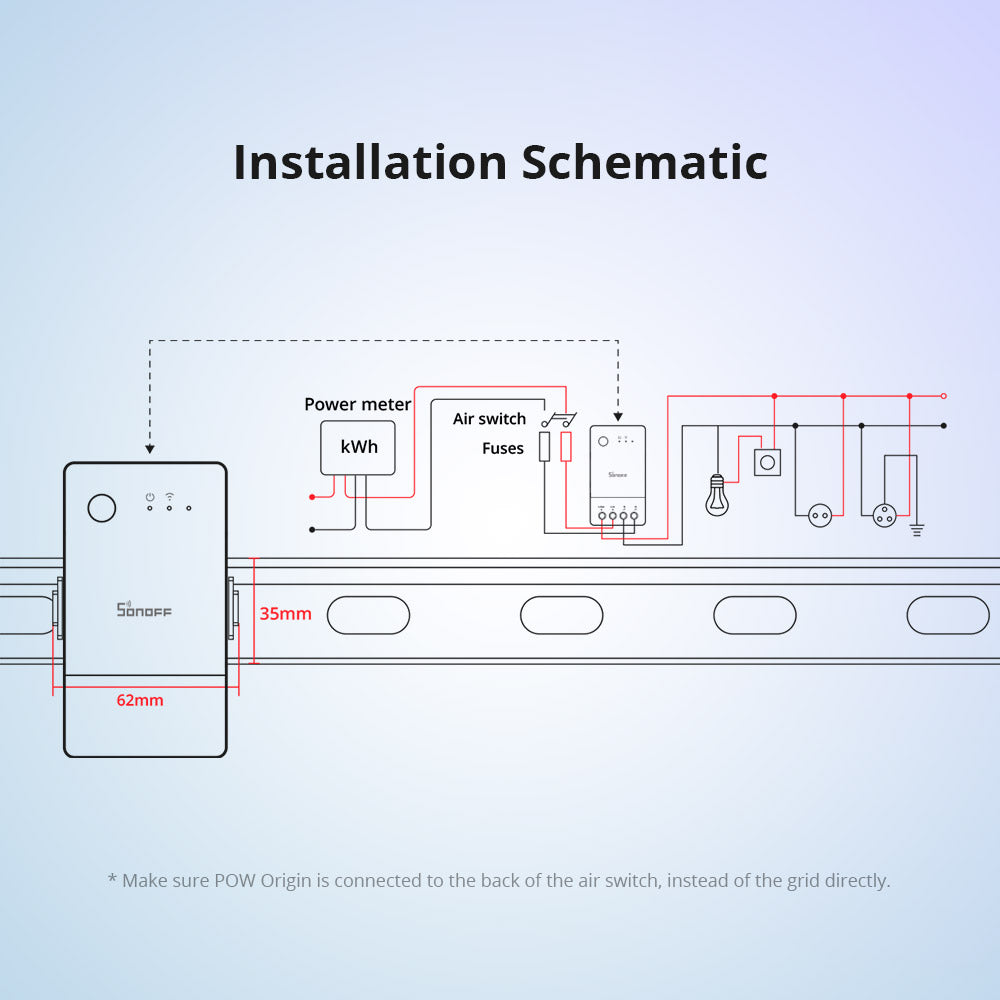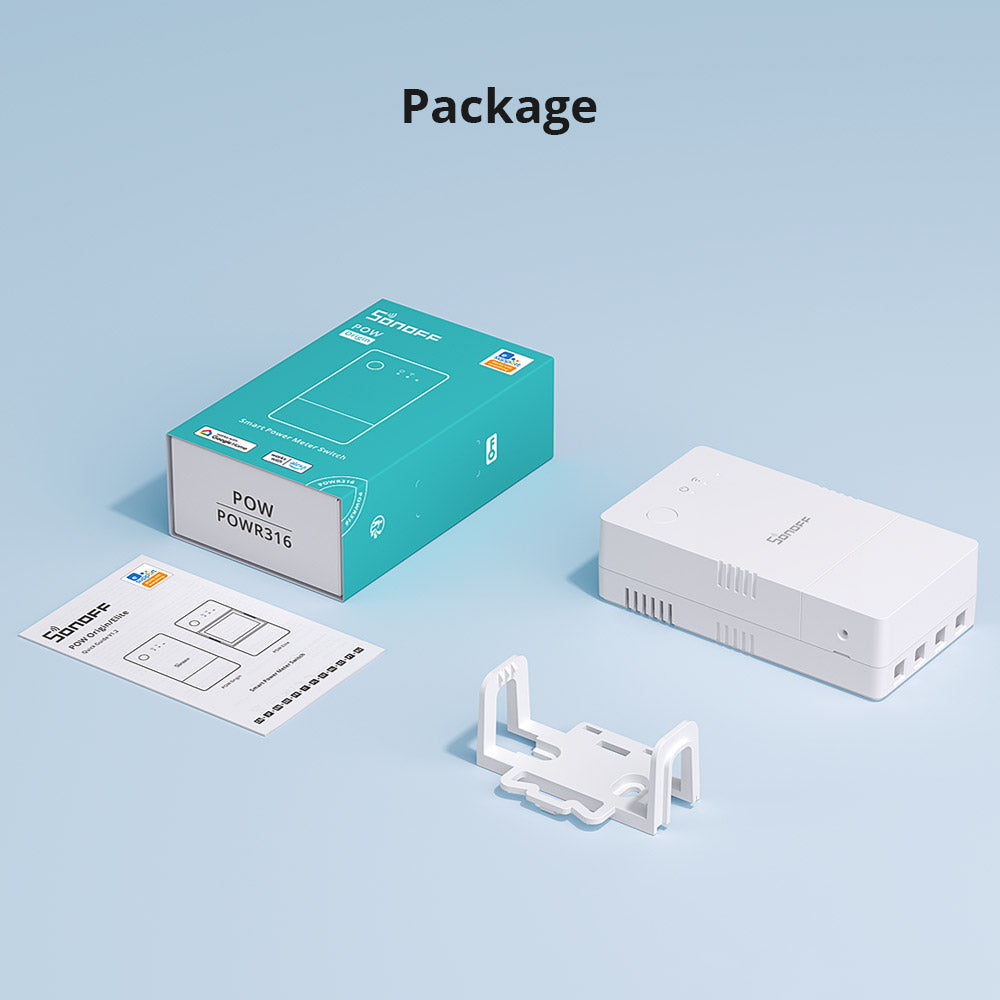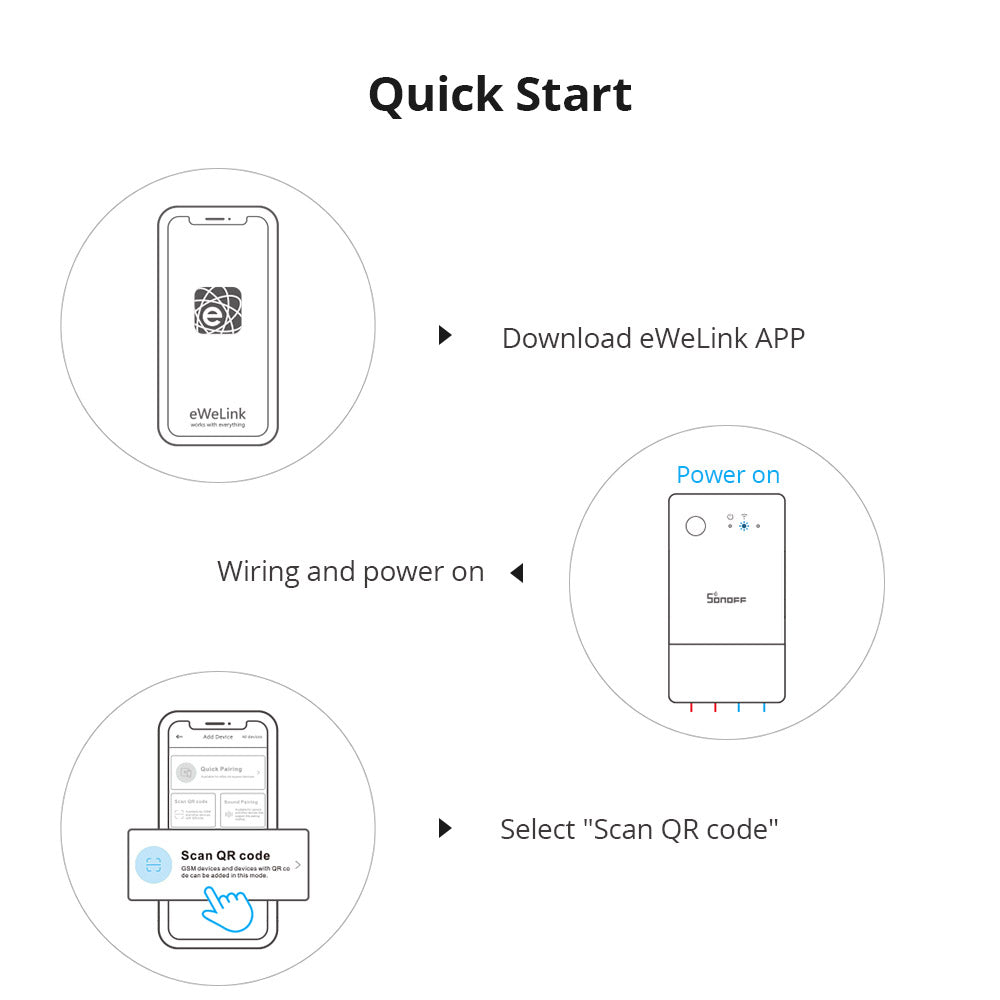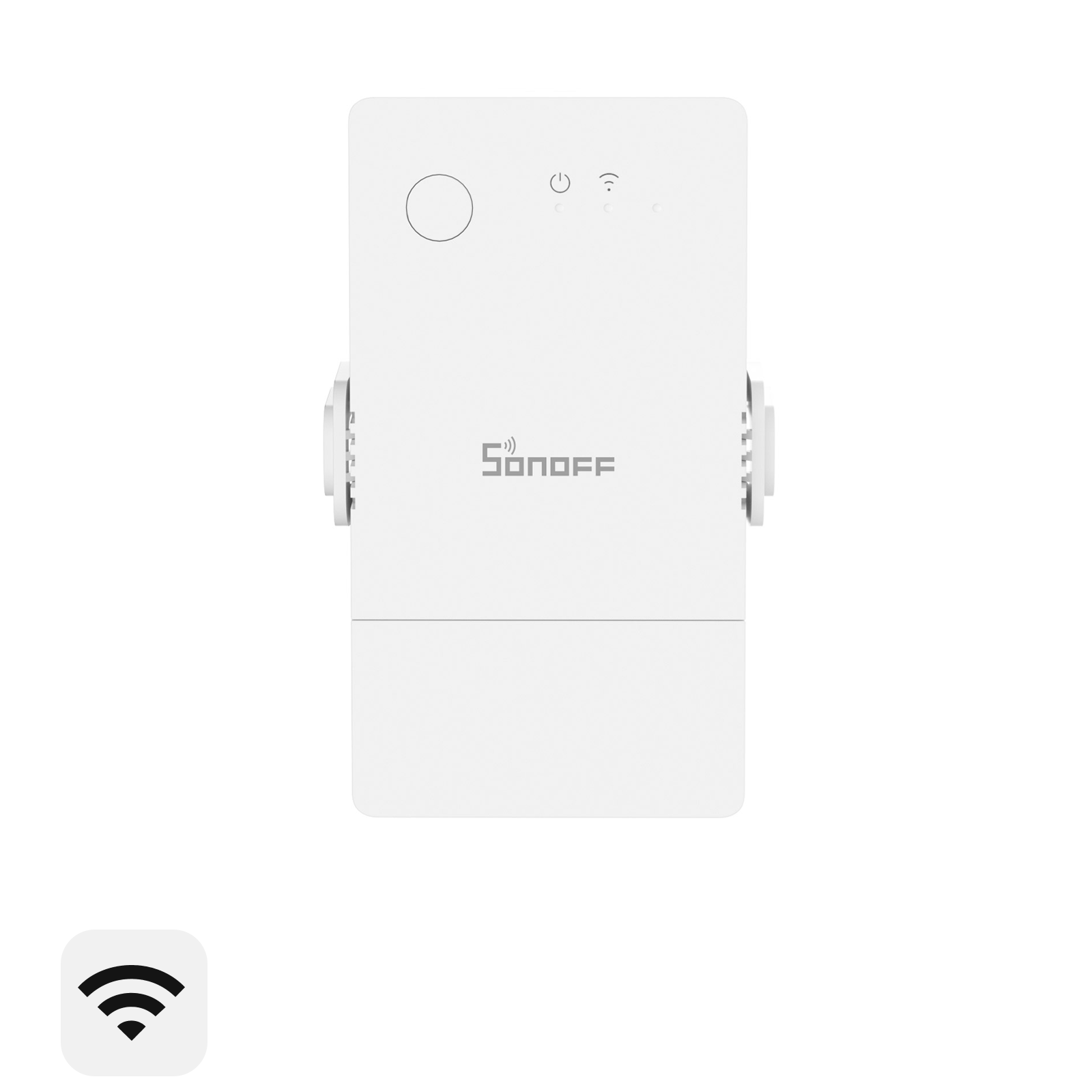
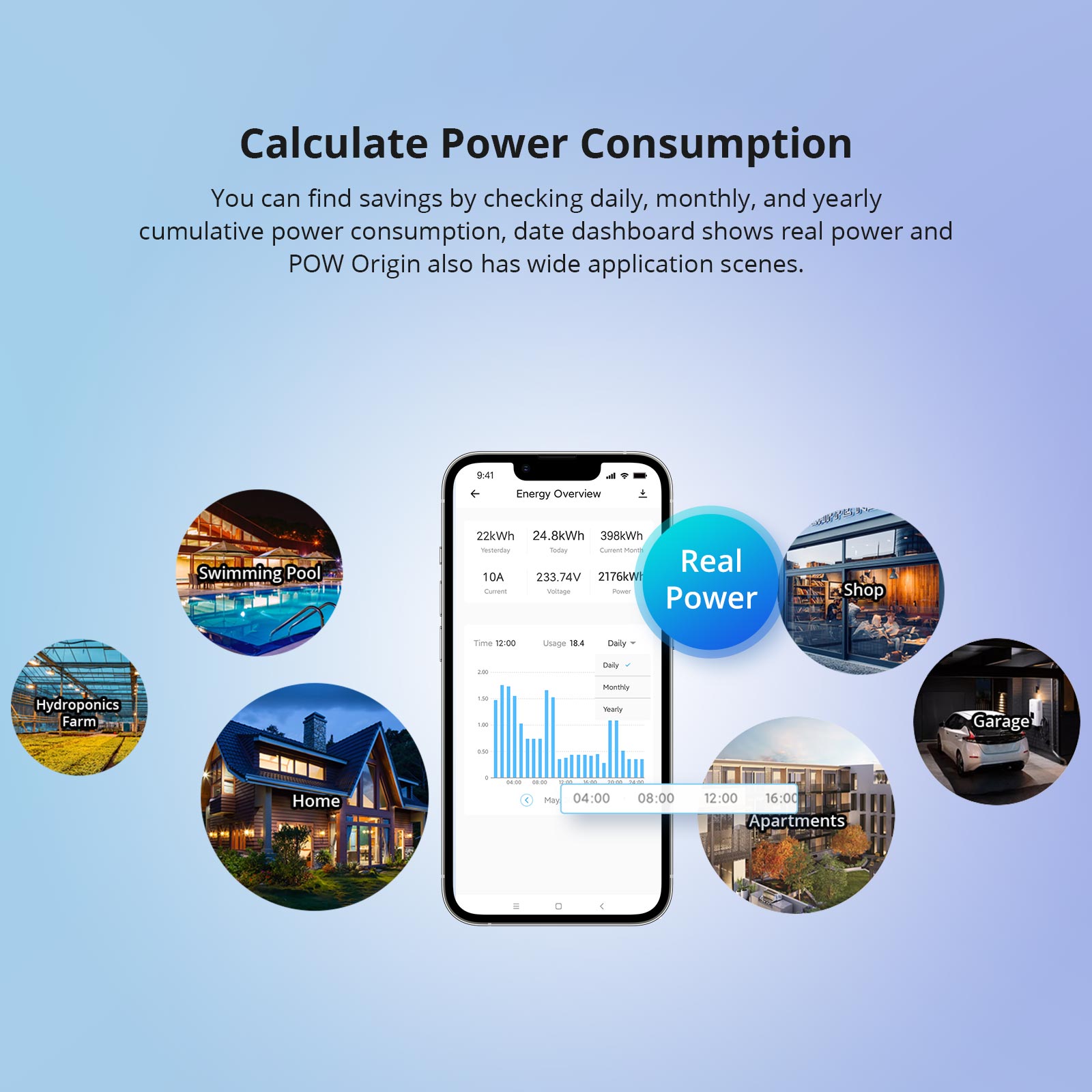
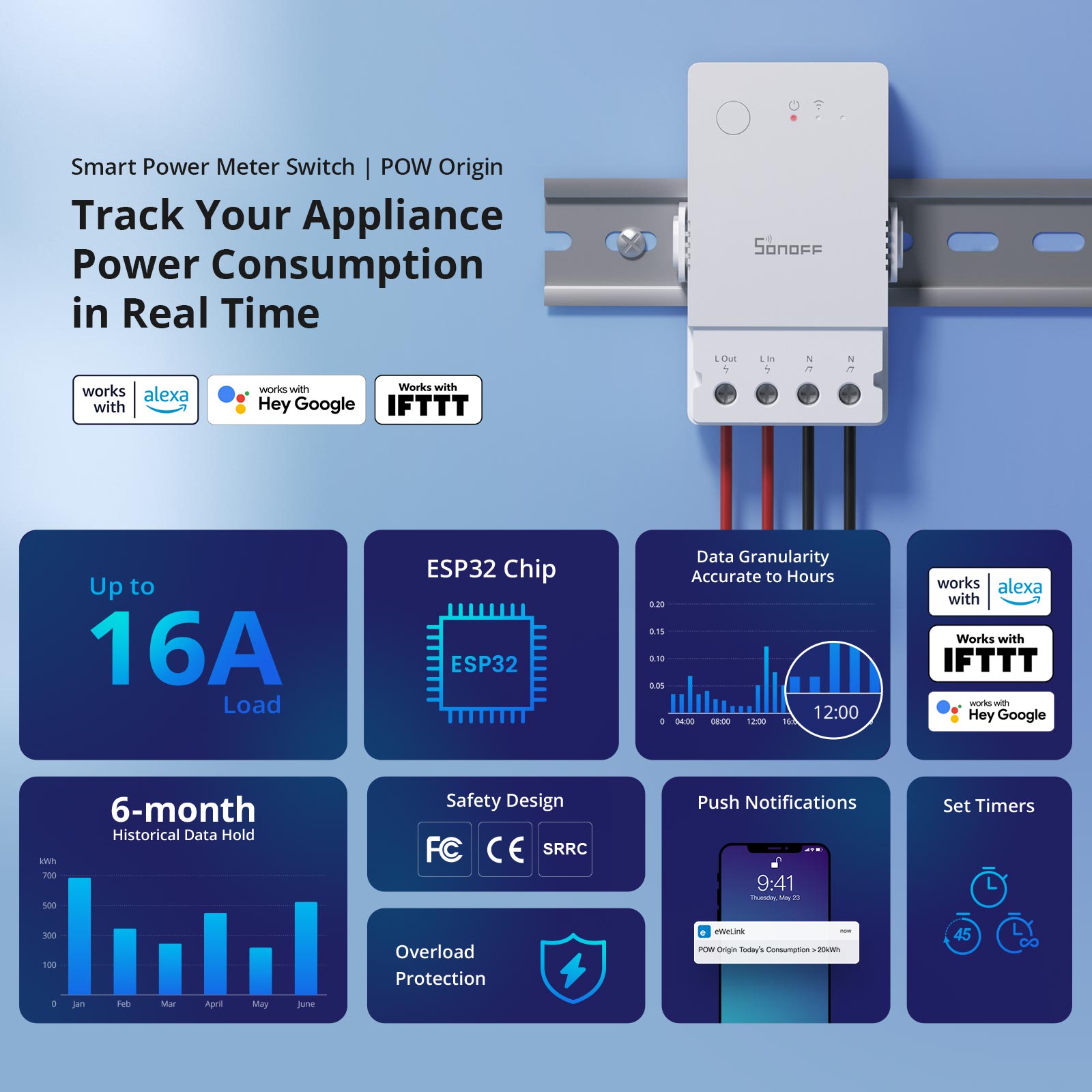
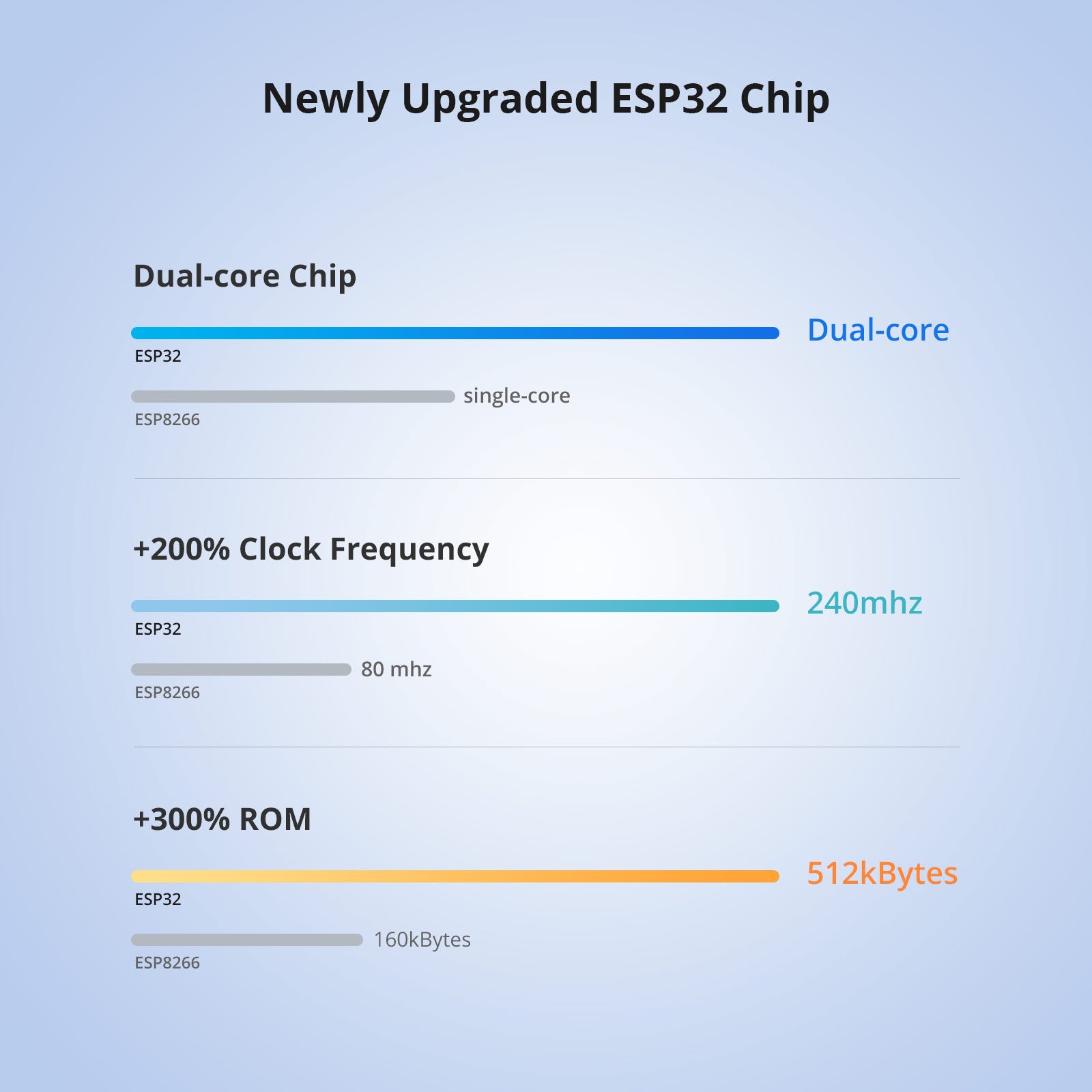

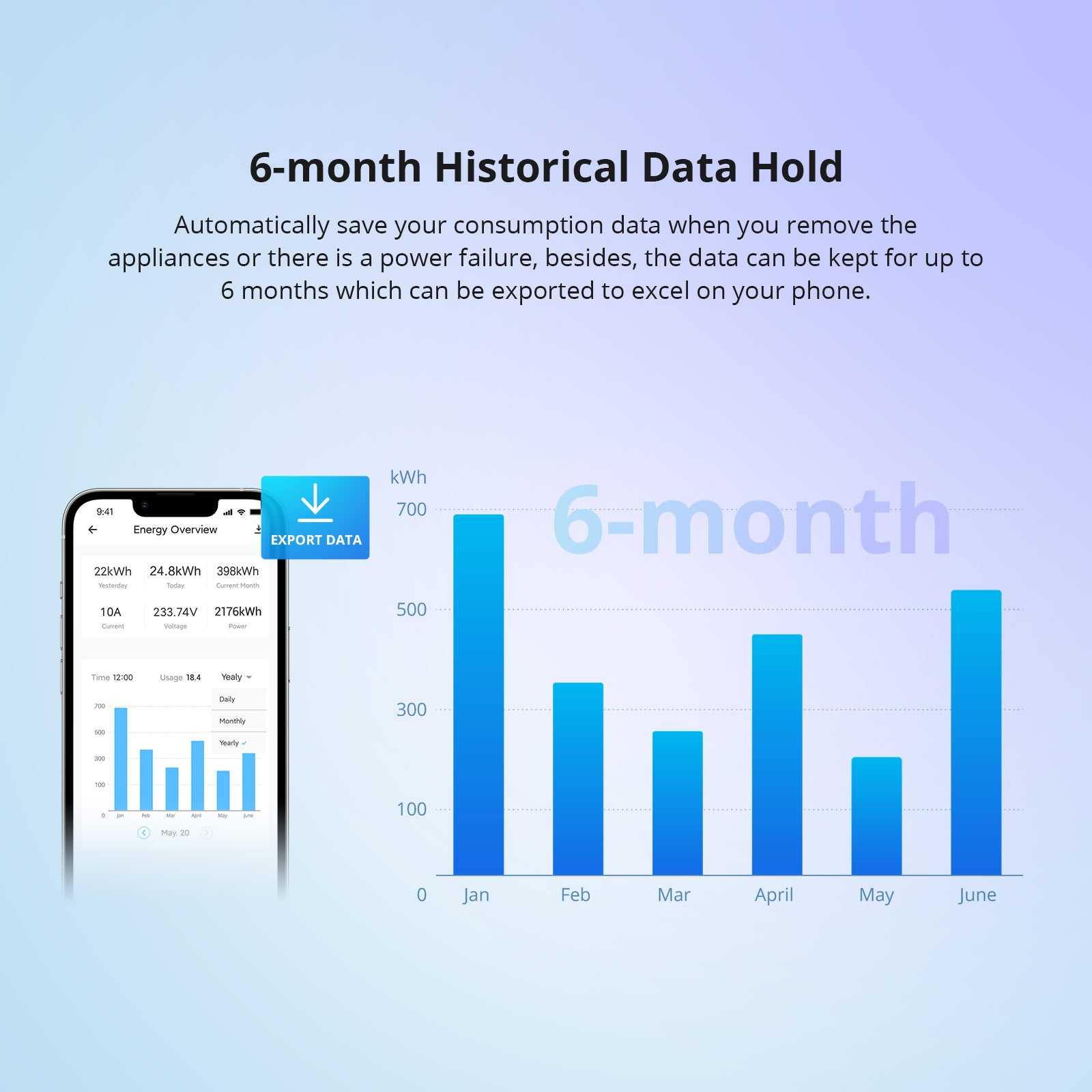
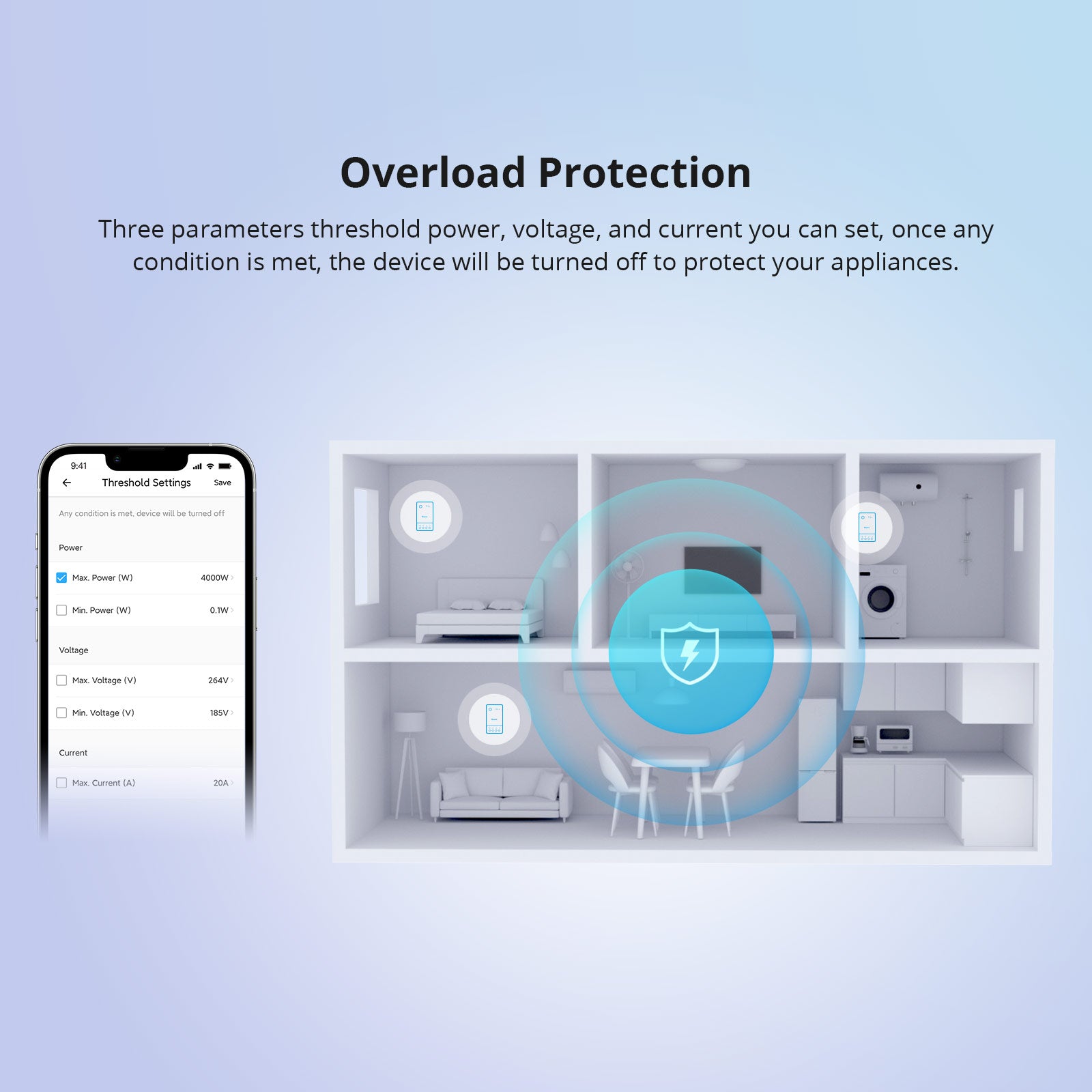
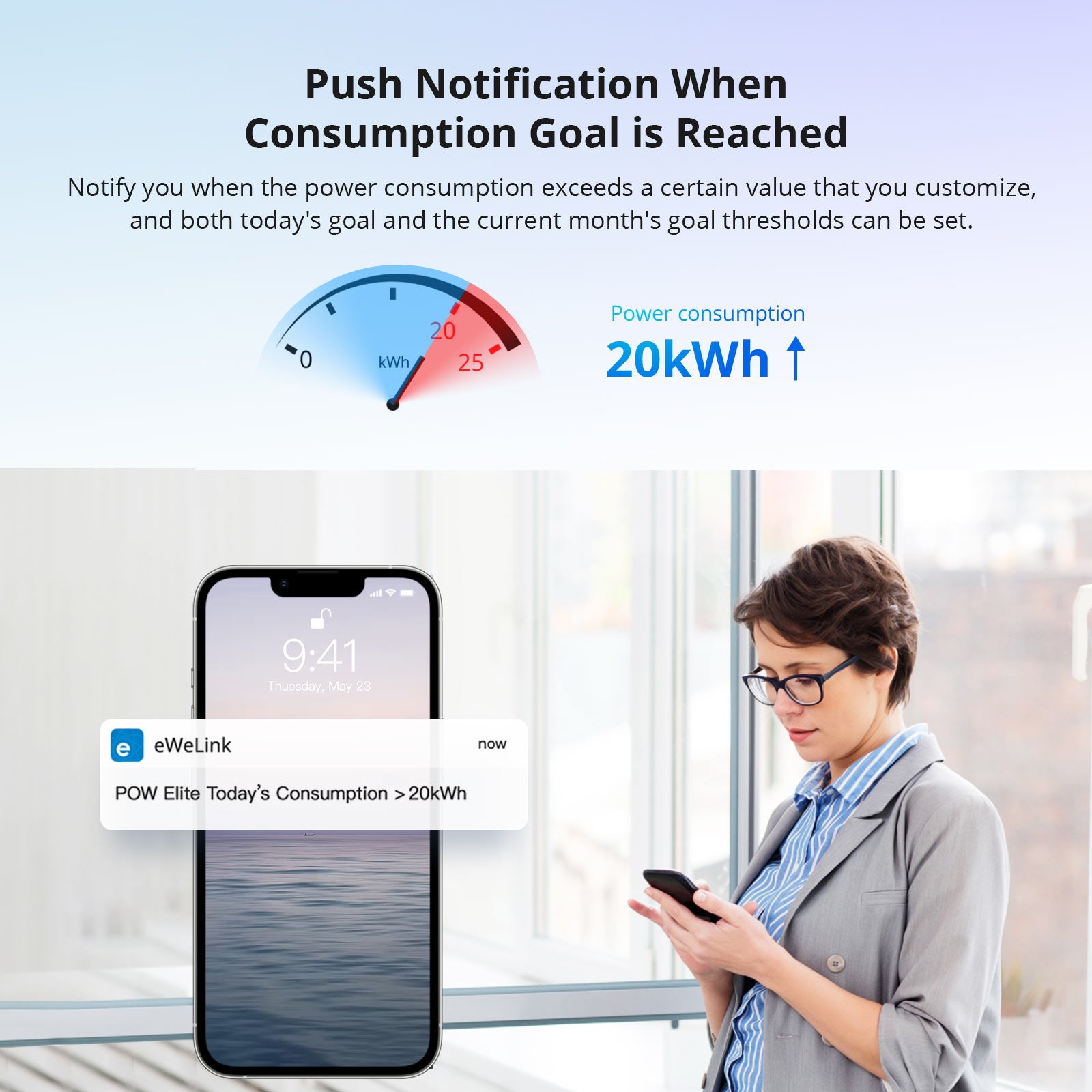
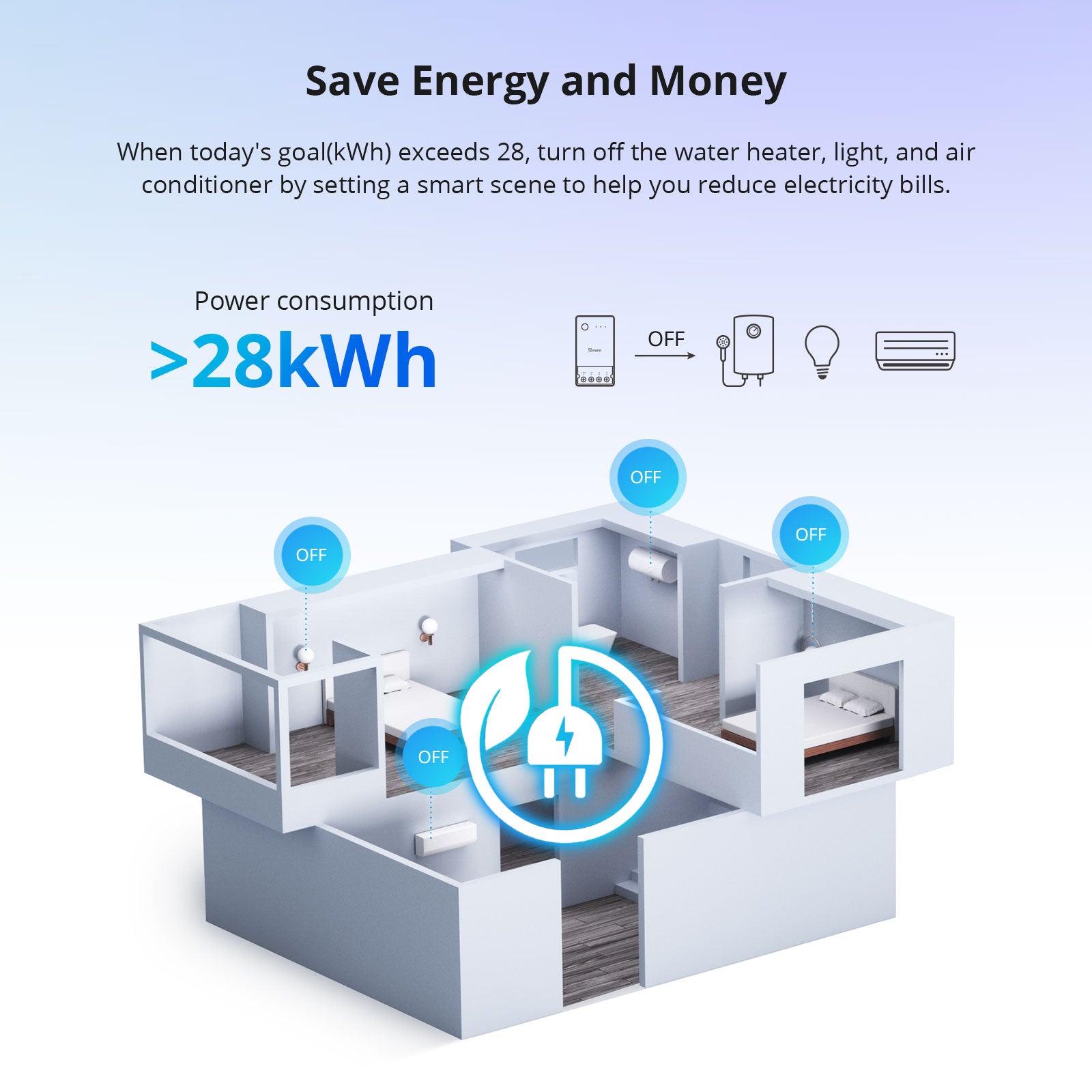
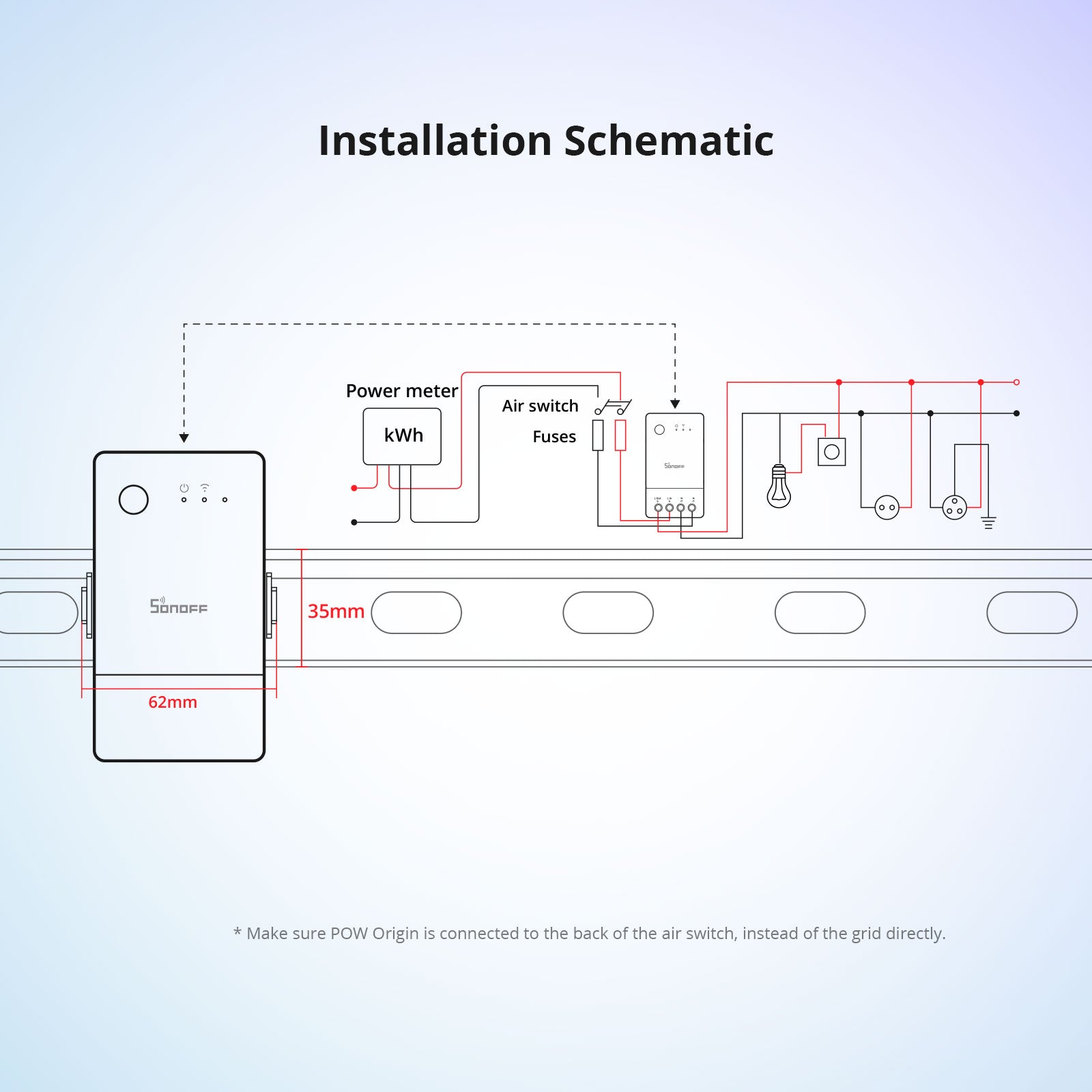
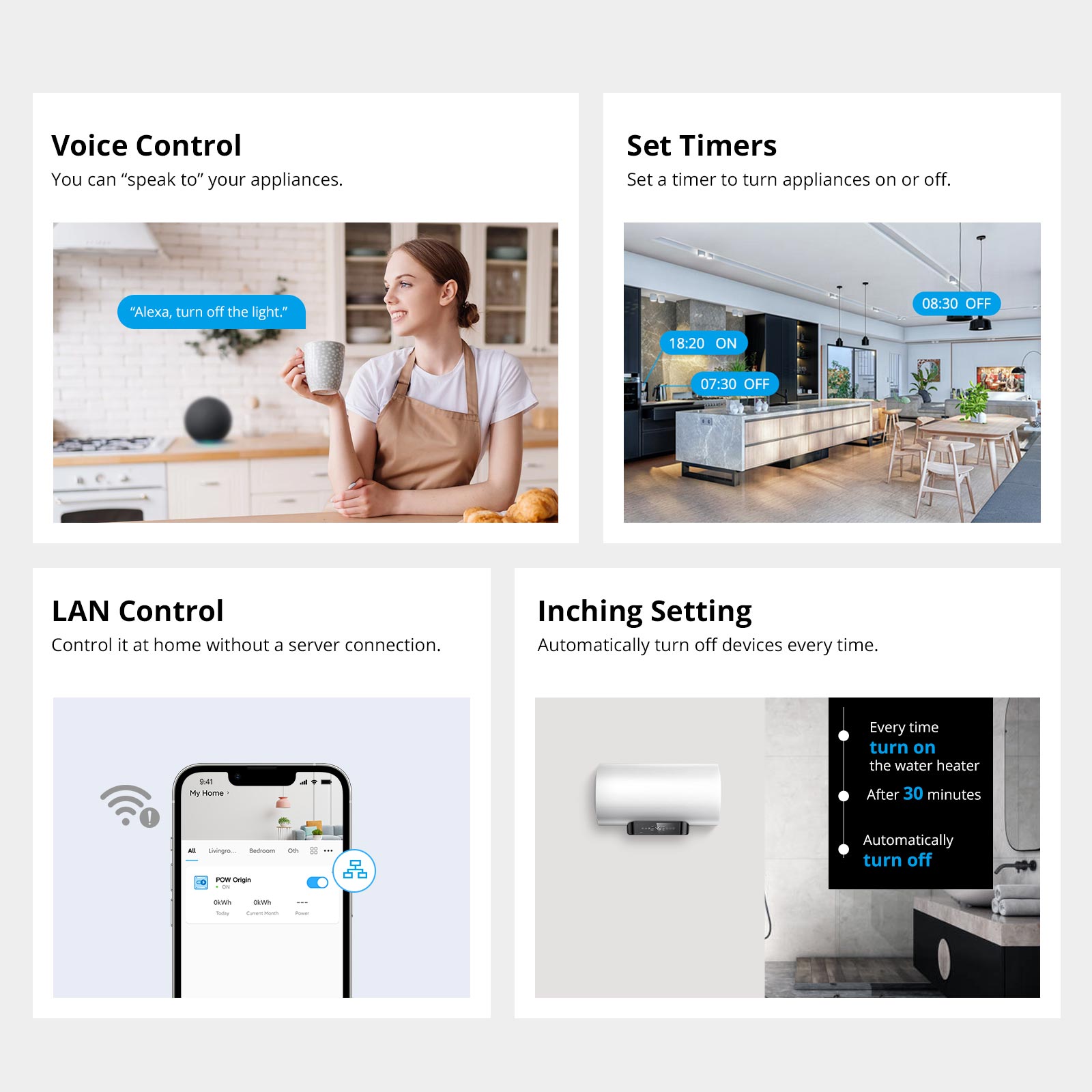
SONOFF POW Origin Smart Power Meter Switch
Tax excluded. Shipping calculated at checkout
$15 OFF $129+, Code: SONY15
【Real-Time Power Monitoring – Know Your Energy Usage】Monitor real-time power, current, voltage, and total energy consumption of connected appliances. Stay informed and take control of your electricity use with precise, live data.
【Supports High-Power Devices – Up to 16A Load】Built to handle up to 16A, POW Origin is compatible with a wide range of home appliances like heaters, light systems, and more. A smart choice for energy-intensive devices.
【6-Month Energy History – Exportable Data】Access and analyze historical power consumption data for the past 6 months, accurate to the hour. Easily export data to Excel (.xlsx) right from your phone for tracking or reporting.
【Built-in Overload Protection – Safer Appliance Control】Set thresholds for power, voltage, or current. When a limit is exceeded, the device will automatically shut off to prevent overloading and protect your appliances from damage.
【All-in-One Smart Switch Functionality】POW Origin includes remote app control, voice control (Alexa & Google Assistant), schedules, inching mode, and power-on state memory. The ultimate smart power switch for DIY automation.
Technical details, troubleshooting or setup tips? Access the POW Origin knowledge center for all the info you need.
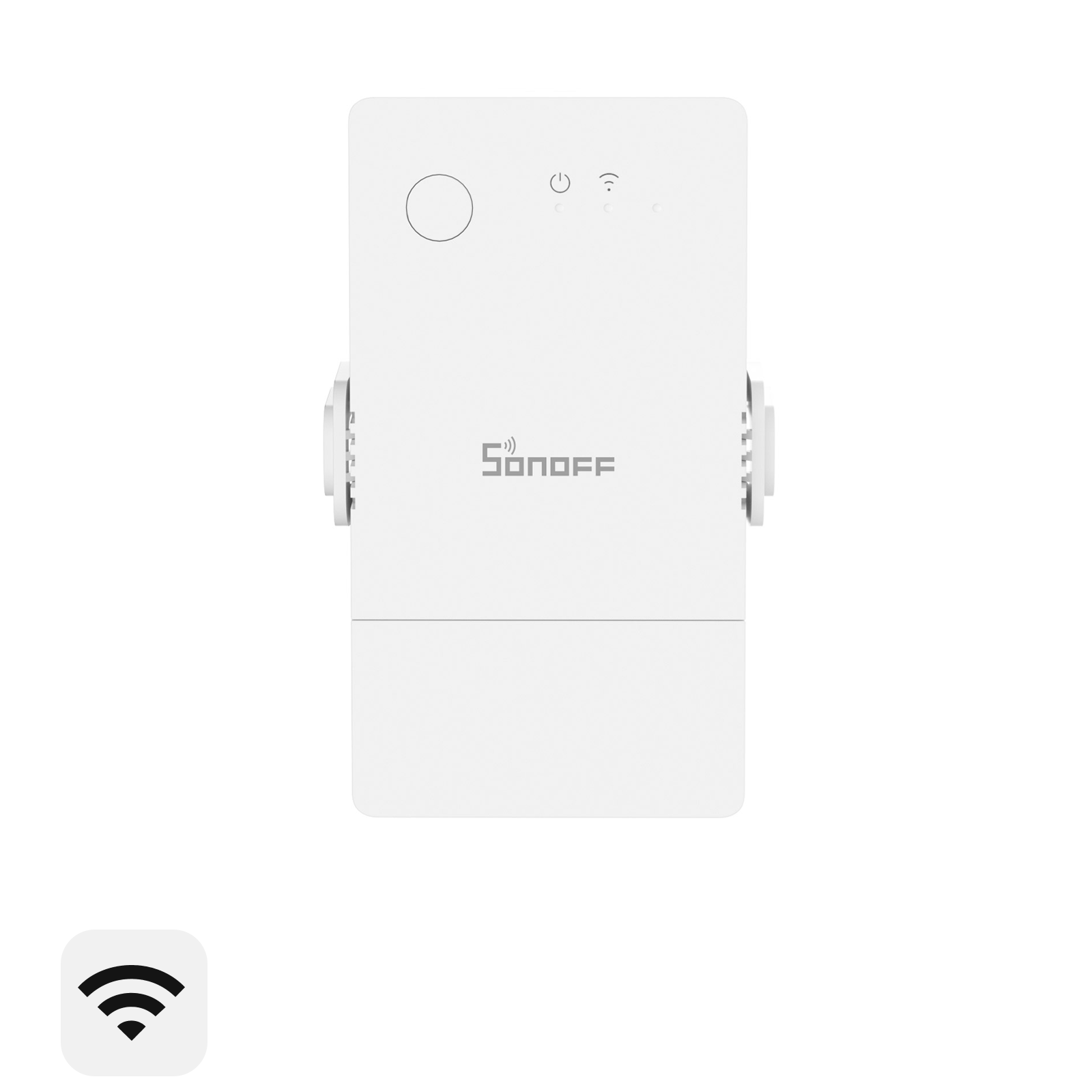
Specs & User Manual
SONOFF POW Origin is a Wi-Fi smart power meter switch with real-time monitoring of power, voltage, current, and energy consumption. With 16A max load support, it’s ideal for high-power appliances like heaters or lighting systems. Track hourly data for 6 months and export to Excel for analysis. It features overload protection, remote control, power-on state memory, voice support with Alexa & Google Assistant, and smart scheduling—perfect for smarter, safer energy management.
User Manual (PDF)POWR316
100-240V~50/60Hz 16A Max
IEEE 802.11 b/g/n 2.4GHz
PC V0
98*54*31mm
White