0. Context
Tired of relying on the cloud to control your smart home? SONOFF iHost Smart Home Hub is here for you. This compact yet powerful device lets you manage your entire home automation locally, with plenty of options to customize your setup. In this guide, we’ll explore everything from its basic features to advanced setups with Docker and Home Assistant.

1. Description
This little box may not look like much, but it gets the job done:
- Processor: Quad-core 1.5 GHz – fast and smooth performance.
- RAM: 4GB – perfect for running multiple applications like Node-RED or Docker.
- Storage: 8GB internal, expandable via microSD up to 256GB.
- Connectivity:
- Wi-Fi 2.4 GHz to connect your devices.
- Bluetooth 5.0 for BLE-enabled devices.
- Gigabit Ethernet for a stable network connection.
- USB-C for power supply.
- USB-A for future extensions?
Key Features:
- Scenes: Create custom automation with multiple conditions.
- Alarm System: Set up your own Zigbee alarm system.
- 100% Local:
- No internet connection required to run your smart home.
- No cloud dependency → protects you from network outages and hacking risks.
- Low latency → everything runs smoothly inside your home.
- Matter Support: Integrate it into your Matter hub to control all your smart devices.
- Docker Support: Install various add-ons (which we’ll cover in detail).
- Plug & Play: No complex setup required—just plug in Ethernet and USB-C, and you’re good to go!
1.1 Device Integration
With a simple click on the blue “+” button, you can easily add four types of devices:


Unlike traditional proprietary Zigbee hubs, the iHost works more like Zigbee2MQTT, meaning it recognizes devices regardless of the brand:

Camera Support: With ESP32 and RTSP compatibility, most cameras can be added effortlessly, offering smooth video streaming—all locally!

You can also create rooms, groups, and add eWeLink remotes for better control:

1.2 Scenes
Like many others, I started with a Xiaomi gateway before quickly reaching its limitations, which led me to explore Jeedom at the time.
With SONOFF iHost, the customization options are truly impressive.

You can select multiple triggers, including:
- Device-based triggers
- Time-based triggers (specific days, recurring schedules, etc.)
- Sunrise or sunset triggers with GPS positioning (with the ability to schedule actions X minutes before or after the event)
- Manual execution
You can define whether only one of these conditions needs to be met for the action to trigger or if all conditions must be satisfied.
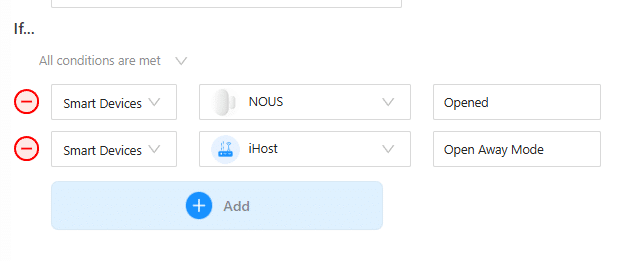
Once the conditions are set, you can configure the action:
- Add a delay before execution
- Choose whether to trigger a scene or a specific device

🚨 Limitation: Currently, it is not possible to capture camera footage within actions.
Example of a Manual Action:

1.3 Alarm System
In alarm mode, you can define:
- Which devices trigger the alarm on the iHost.
- The type of alarm and its activation conditions.
- Example: You wouldn’t want a motion sensor to trigger the alarm when you’re at home.
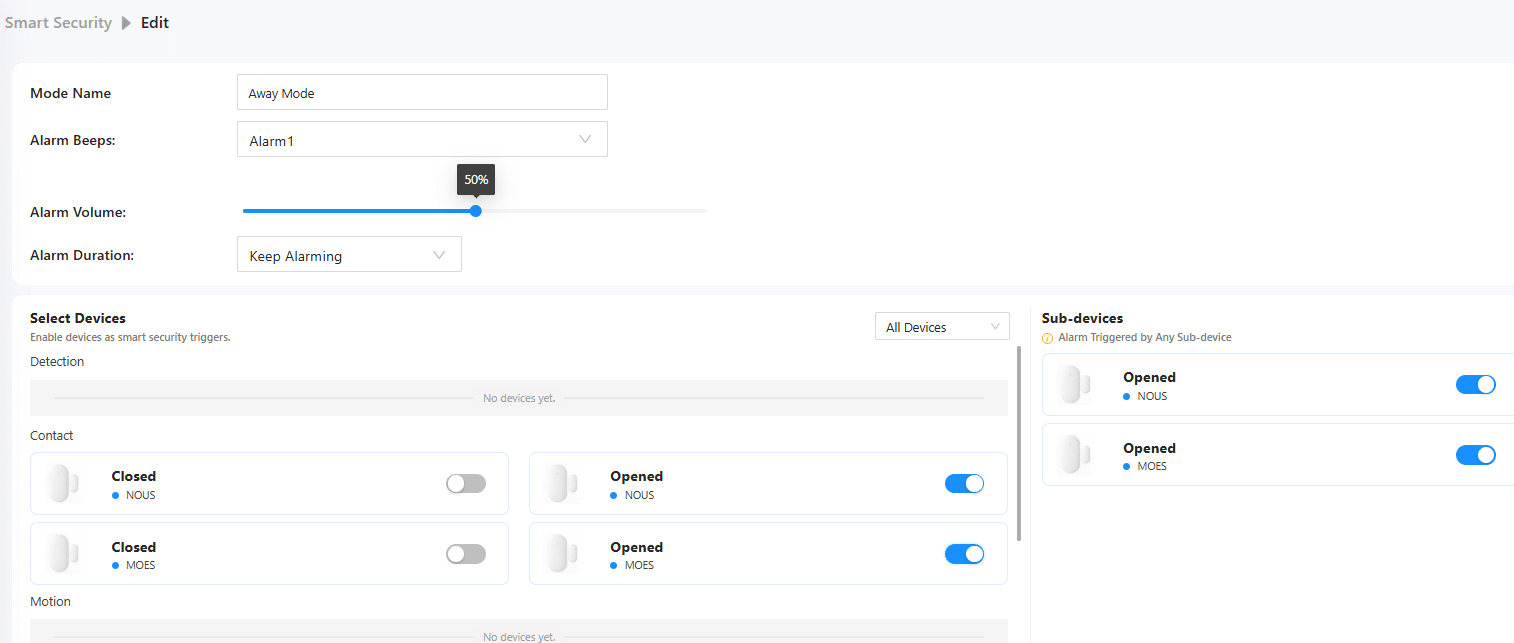
There are three alarm modes available.

1.4 Cast
With the Cast feature, you can stream any device’s display onto a phone, tablet, or even an NSPanel Pro for real-time monitoring.
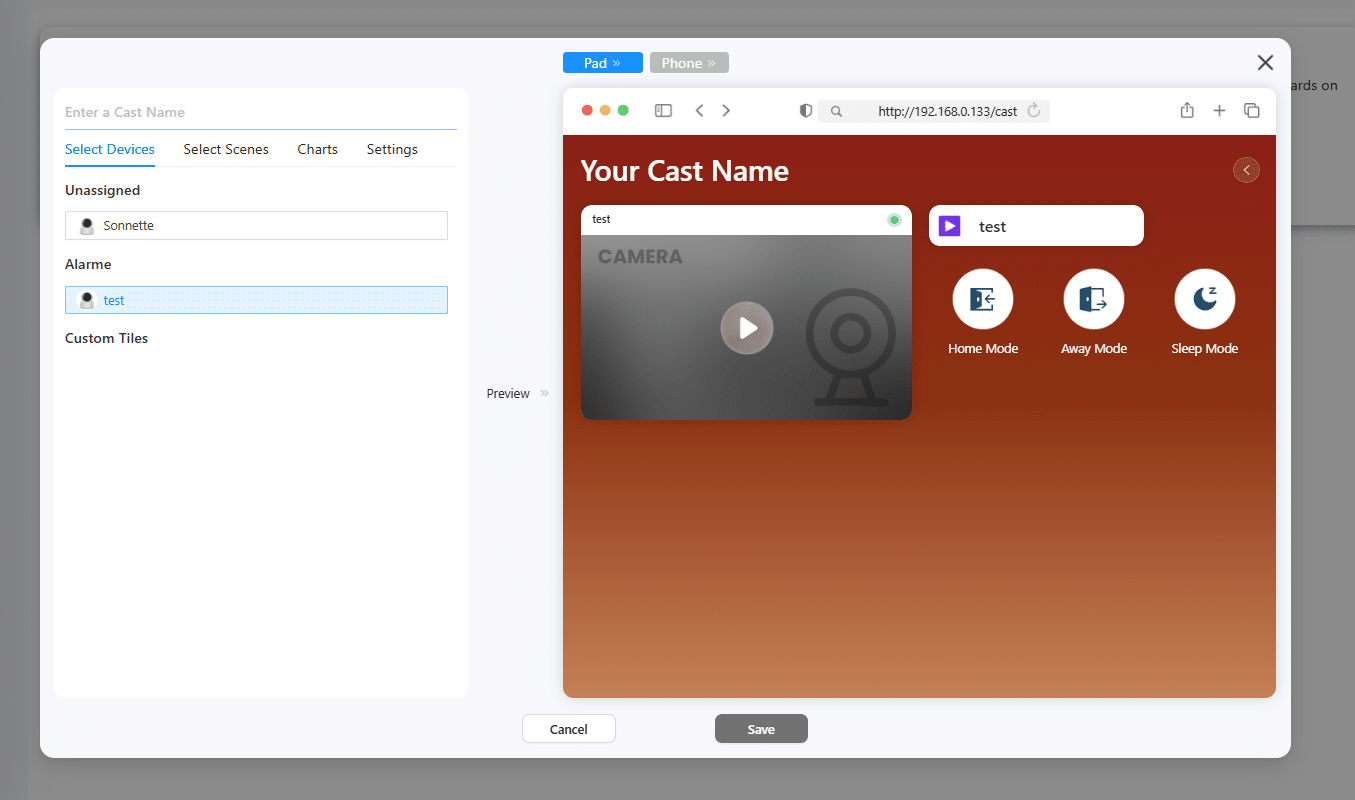
1.5 Docker
One of the biggest strengths of the iHost is its built-in Docker support. This means you can install various applications to enhance your smart home setup.
Here are some interesting Docker containers to try:
- Node-RED – Create advanced automations.
- Mosquitto MQTT – An MQTT broker for your connected devices.
- Home Assistant – Test an alternative to eWeLink Cube.
- InfluxDB – Store and analyze IoT data.
- Grafana – Visualize data with stylish graphs.
💡 Capacity: SONOFF iHost can run 5-7 containers simultaneously, depending on resource usage.

1.6 Matter
Nothing groundbreaking, but iHost supports Matter, allowing you to control Matter-compatible devices and share them with other platforms.

1.7 Pilot
A few beta features aimed at enhancing the user experience, such as:
- Extending Wi-Fi range
- Streaming iHost audio to a Bluetooth speaker
- Other experimental functionalities

1.8 Settings
You can customize various settings on the iHost, including:
- Language selection
- Wi-Fi configuration – Set up network access.
- Device name & password – Change the iHost’s credentials.
- GPS location – Input your geographical position.
- Backup & restore – Save or recover your configuration.
- System monitoring – Check CPU and memory usage.
- Reboot – Restart the device when needed.

In Summary
SONOFF iHost Smart Home Hub is a solid, flexible, and secure solution for managing your smart home. Whether you’re a beginner or an advanced user, you can tailor it to your needs with eWeLink Cube, Node-RED, and Docker.
With iHost, you get a truly smart home experience—without compromising privacy.
Want even more? Now that’s ambitious!
2. Installing Home Assistant
2.1 Prerequisites
- A SONOFF iHost is required.
- Ensure your iHost system version is 2.5.1 or later.
- An Application Class 2 (A2) card, with a minimum capacity of 32GB, is recommended for better performance, especially on small read&write operations.
- As iHost is based on a 32-bit processor, some Home Assistant features may not be compatible.


2.2 Preparing the Micro SD Card
Required Hardware
- An A2 Micro SD card (32GB or larger)
- An SD card reader: any standard USB card reader will work if your laptop doesn’t have a built-in SD card reader.
Required Software
- Micro SD card flash tool: Balena Etcher or Raspberry Pi Imager, etc.
- Visit the GitHub project for the HA over iHost corresponding image: iHost-Open-Source-Project.

2.3 Flashing HA Over iHost Image to Micro SD Card
Flash with Balena Etcher
- Insert the Micro SD card into the card reader and connect it to your computer.
- Download and run Etcher.

- Click Flash from file, then select the HA over iHost image file downloaded on your computer.

2. Click Select target, then choose the Micro SD card you inserted.
*Note: Please ensure you select the right drive!

3. Click Flash! to start flashing the HA over iHost image onto the Micro SD card.
*Note: Do not remove or use the SD card during the flashing process.
Flash with Raspberry Pi Imager
- Insert the SD card into the card reader and connect it to your computer.
- Download and run Raspberry Pi Imager.

- Click CHOOSE DEVICE > No filtering.

- Click CHOOSE OS > Use custom, then select the HA over iHost image file downloaded on your computer.


-
Click CHOOSE STORAGE, then choose the Micro SD card you inserted.
*Note: Please ensure you select the right Micro SD card!

- Click NEXT > NO, CLEAR SETTINGS, and confirm to erase all settings on the SD card.



-
Start flashing the HA over iHost image onto the inserted SD card.
*Note: Do not interact with the SD card (e.g., unplugging or modifying files) during the flashing process.


2.4 Booting Home Assistant Operating System on iHost
Migrate Zigbee Devices (Optional)
If Zigbee device migration is not needed, skip to the next section.
iHost allows you to export and migrate iHost’s Zigbee device data to Home Assistant by downloading the backup file available to restore in Home Assistant integrated with ZHA/Zigbee2MQTT. Only the Zigbee network and device status are migrated. Timers, groups, scenes, and device names are not included. How to restore?
Booting Home Assistant Operating System on iHost
- Insert the pre-flashed Micro SD card into the iHost SD Card slot.
- Connect iHost to a network cable and power it on.
- Repeatedly press the mute button (♪) on the top until the LED Side Strip of iHost enters a BLUE breathing light pattern, indicating the system running on iHost is changing to Home Assistant flashed onto the SD card;

-
If the LED indicator shows a BLUE breathing light pattern, you can access your new Home Assistant web interface within the next 10 minutes. The first boot may take longer.
On a desktop browser, enter homeassistant.local:8123.
*Note: If you are running an older version of Windows or have stricter network configurations, you may need to access Home Assistant using one of the following URLs:
http://homeassistant:8123 or http://X.X.X.X:8123 (replace X.X.X.X with the IP address of your Raspberry Pi)
Troubleshooting Boot Failures
- If the LED Side Strip does not show a BLUE breathing light pattern but a RED breathing light pattern after powering on for 5 seconds or after pressing the button multiple times, the boot has failed. Try re-booting the Home Assistant Operating System as follows:
- Power cycle iHost;
- No button press is needed.
- iHost retries to boot Home Assistant Operating System from the SD card.

- If you cannot access Home Assistant web interface within 10 minutes after the operations above, it may be due to an incorrectly flashed image. Try re-flashing the SD card or using a new one.
2.5 Switching Back to eWeLink CUBE
- To switch back to eWeLink CUBE, follow these steps:
- Power cycle iHost.
- Repeatedly single-press the mute button (♪) within 3 seconds.
- The LED Side Strip will switch to a RED flowing light pattern, confirming the system has switched back to eWeLink CUBE.

*Notes:
- If multiple devices are running Home Assistant Operating System on your network, the hostname [homeassistant.local] may not resolve correctly. You can discover the correct IP address via your router’s management interface or by broadcasting mDNS service [_home-assistant._tcp.].
- If the last boot was from the SD Card, and the card is removed without switching back to eWeLink CUBE, the LED Side Strip will show a RED breathing light pattern, indicating Home Assistant Operating System has failed to boot on iHost.
2.6 Hardware Resources
Once Home Assistant Operating System is successfully running on iHost, you can use the following supported onboard hardwares:
Button & LED indicator
The iHost Hardware Control add-on enables control of iHost’s buttons and LED indicators in Home Assistant. It registers them as devices and separate entities, allowing users to use them in automations for more flexible hardware interactions(e.g., triggering the power button entity to power off iHost). For details, refer to the iHost Hardware Control add-on guide.
Bluetooth
- Chipset Model: RTL8723DS
- Path: Settings > Devices & Services > Integrations > Bluetooth
- Discovery: Automatic

Wi-Fi
- Chipset Model: RTL8723DS
- Path: Settings > System > Network > Configure Network Interfaces > WLAN0
- Discovery: Automatic

Zigbee Coordinator
- Chipset Model: 00.21.05.0009 SOC EFR32MG21A020F768IM32-B SiliconLabs QFN32-4*4 (RAM 64kB,Flash 768kB)
- Path: Settings > System > Hardware > All Hardware > /dev/ttyS4
- Discovery: Via Zigbee Home Automation (ZHA) or Zigbee2MQTT

2.7 Upcoming Hardware Support
- Speaker
- Microphone
- Matter Bridge Add-on
- eWeLink Smart Home Add-on
2.8 Acknowledgement
This project is a derivative development based on Darkxst’s [ha-operating-system] project from GitHub. We sincerely appreciate the original author for his foundational contributions.
3. Conclusion
SONOFF iHost is not the most powerful device on the market, but it has a major advantage: it evolves quickly, and each update brings features that make it more and more competitive. Who knows? Maybe one day we’ll be able to install Home Assistant directly, without having to choose a boot option or go through complicated manipulations.
The integrated Bluetooth and Zigbee modules work really well. No major compatibility issues, everything is smooth and relatively simple to set up. While the iHost isn’t perfect, it’s well thought out and offers a solid alternative for those looking for a local solution without depending on the cloud.
But where it stands out is by offering interesting options for all types of users:
- For tinkerers: Node-RED and Docker open the door to advanced automations.
- For others: eWeLink Cube allows you to enjoy a turnkey ecosystem, without the need for coding or fiddling.
- For more advanced users: Home Assistant is easily installable.
The original blog is here (in French) : https://youdom.net/sonoff-ihost-de-ewelink-a-home-assistant-le-roi-de-la-polyvalence/


















































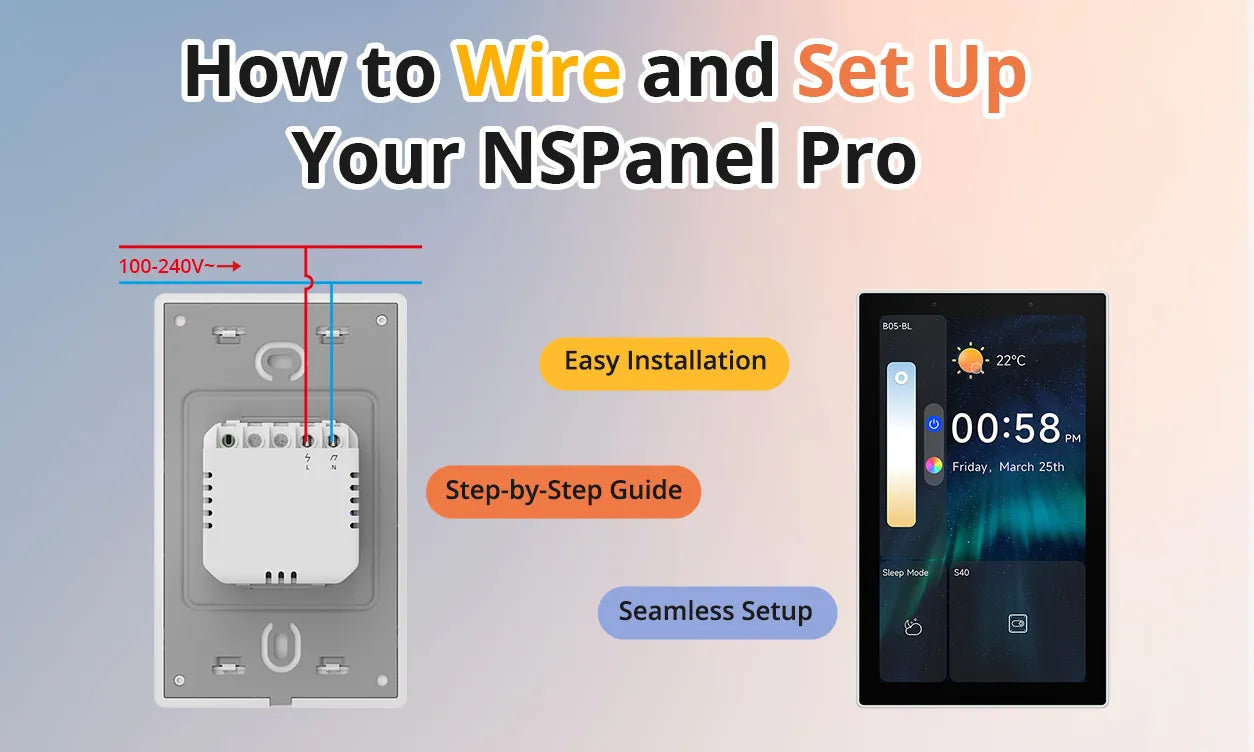
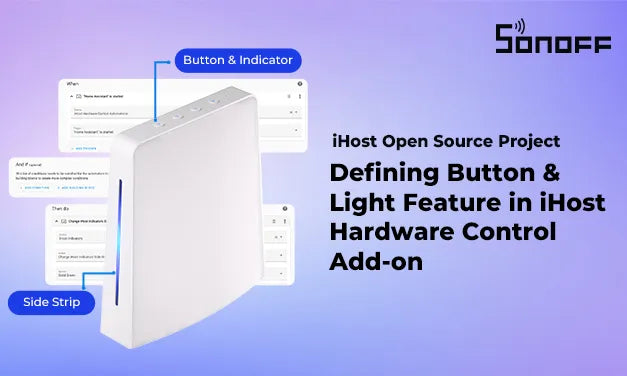
Leave a comment
All comments are moderated before being published.
This site is protected by hCaptcha and the hCaptcha Privacy Policy and Terms of Service apply.